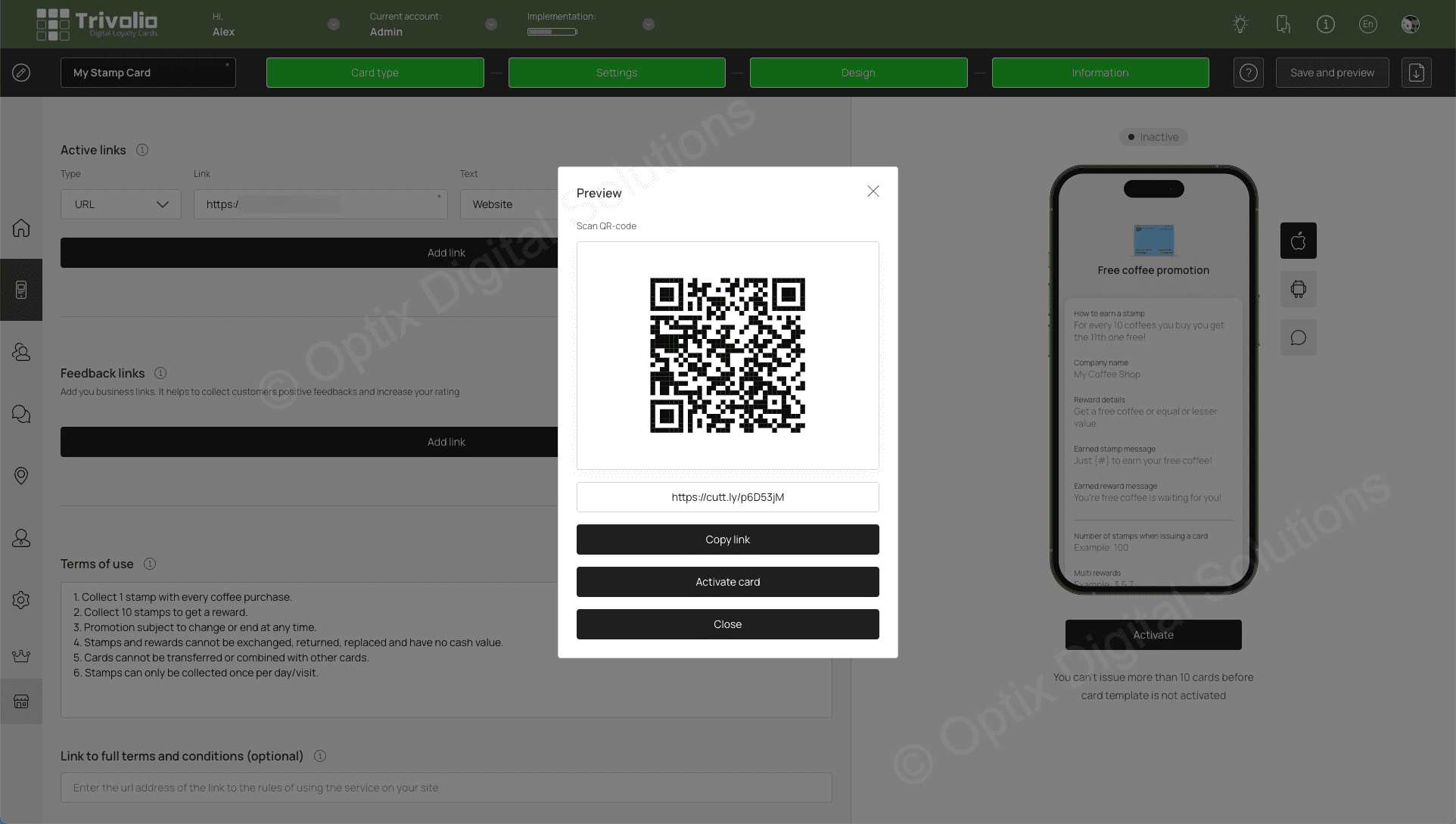How do I create a GIFT CARDS?
This card type works like a traditional gift certificate allowing you, as a store owner, a way to pre-sell your products or services.
- Once you are logged in select the CARDS option on the left-hand menu
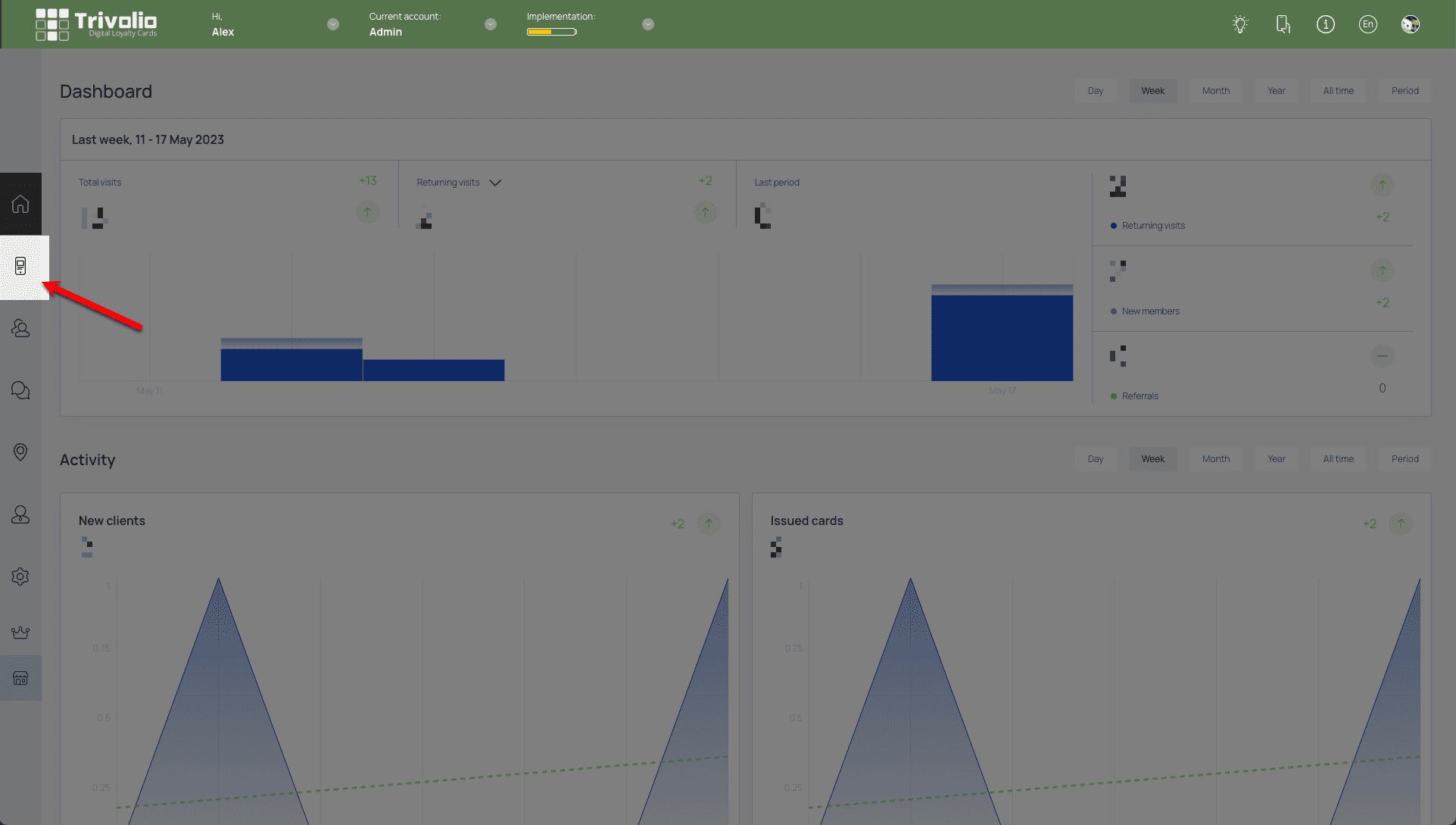
- Choose to start from one of the over 100 pre-built templates or start with a blank version (scratch)
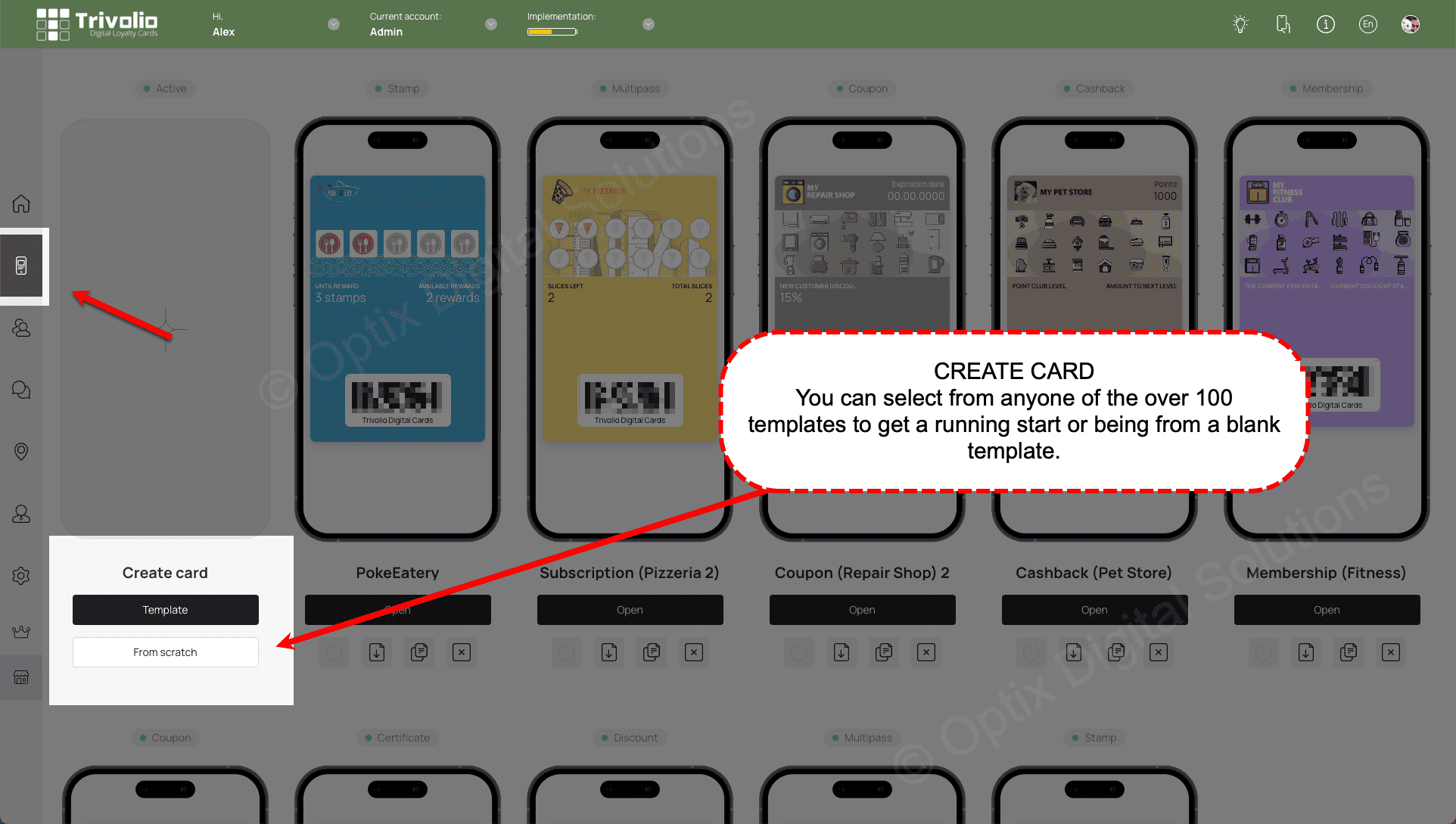
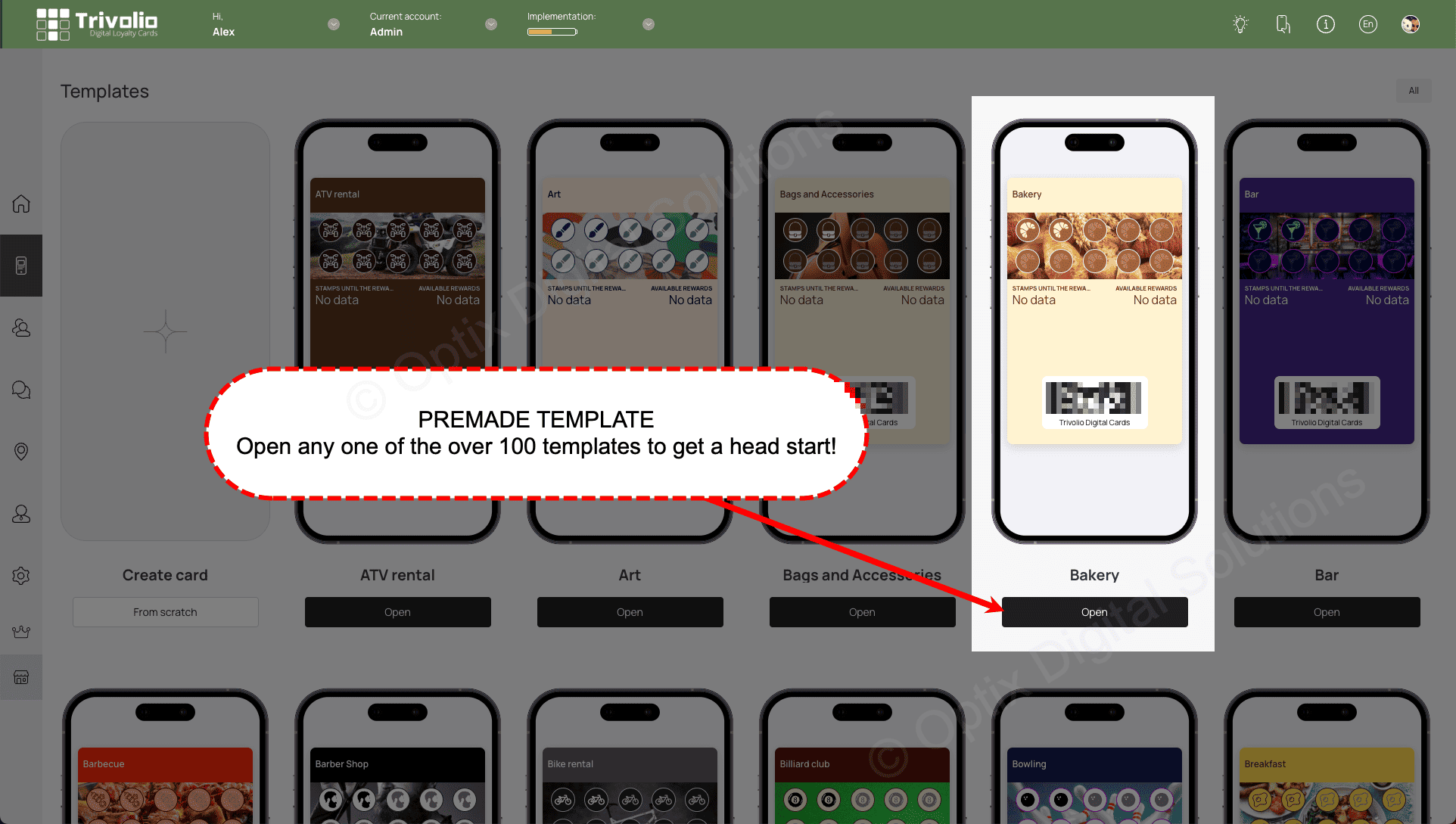
CARD TYPE
- Select the Gift Card Type
Note: Gift Card formerly named Certificate
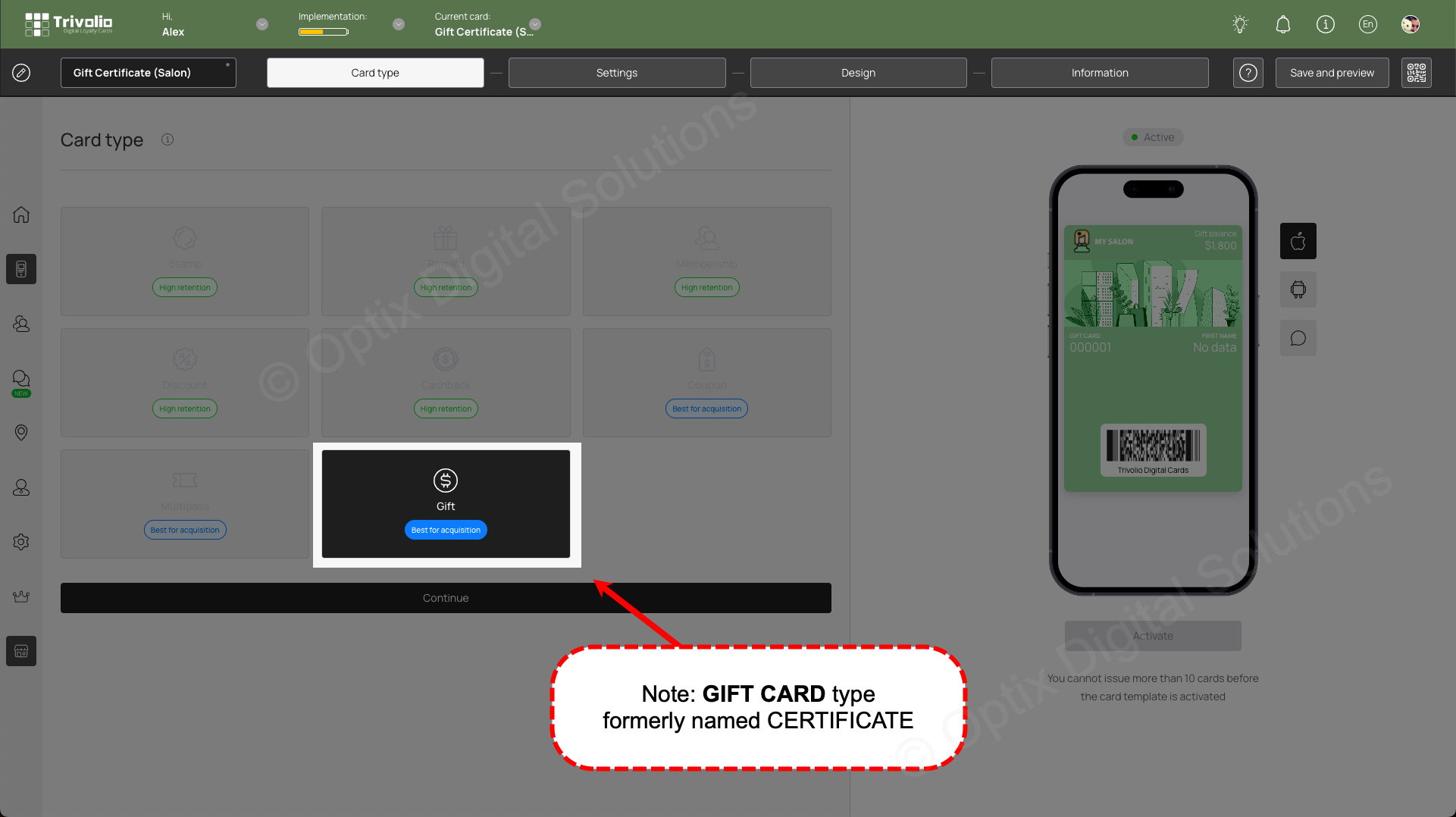
SETTINGS
- Determine the expiry date for the certificate remains valid.
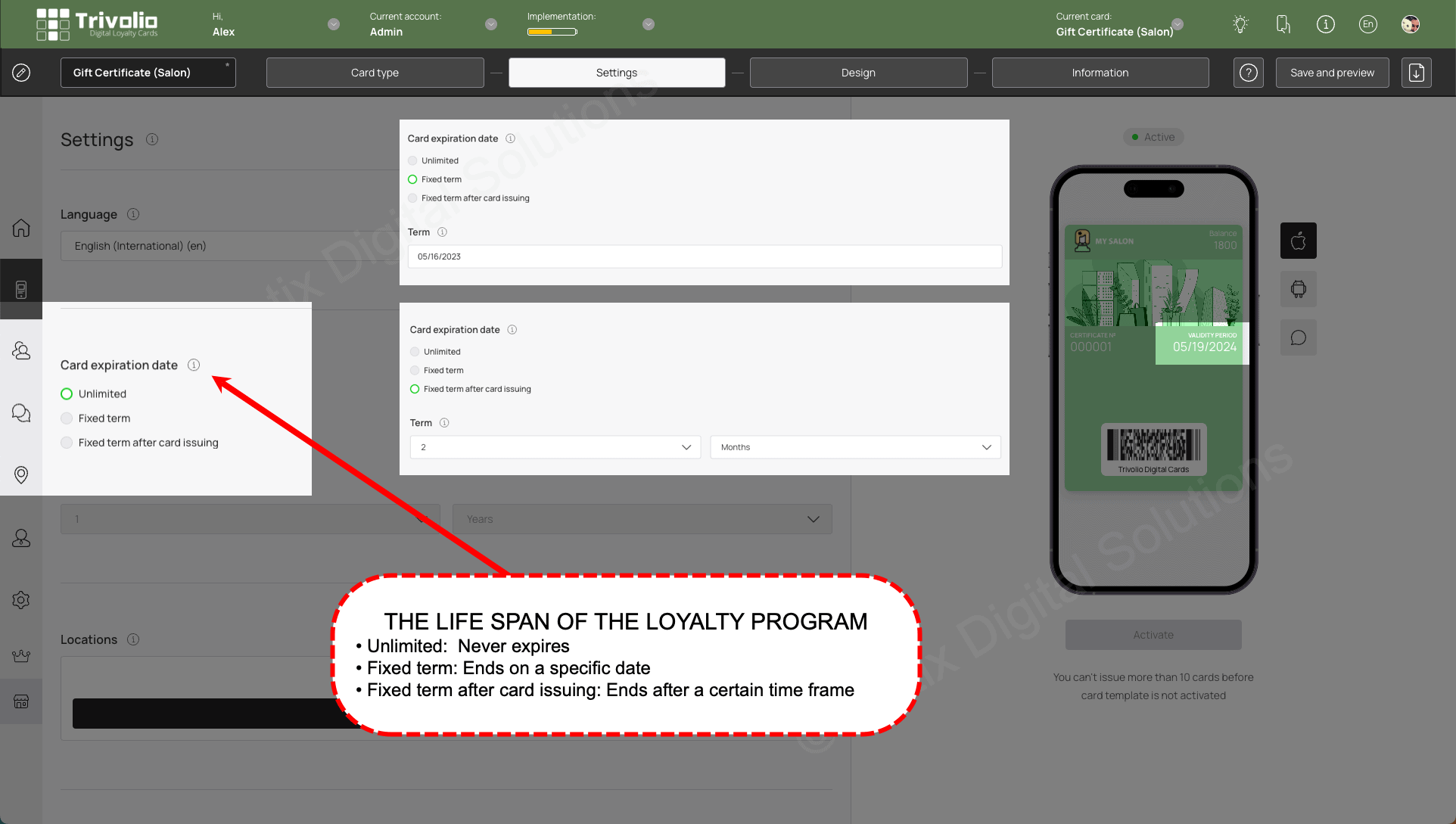
- Add your business location to utilize the geo-push notification feature of the card.
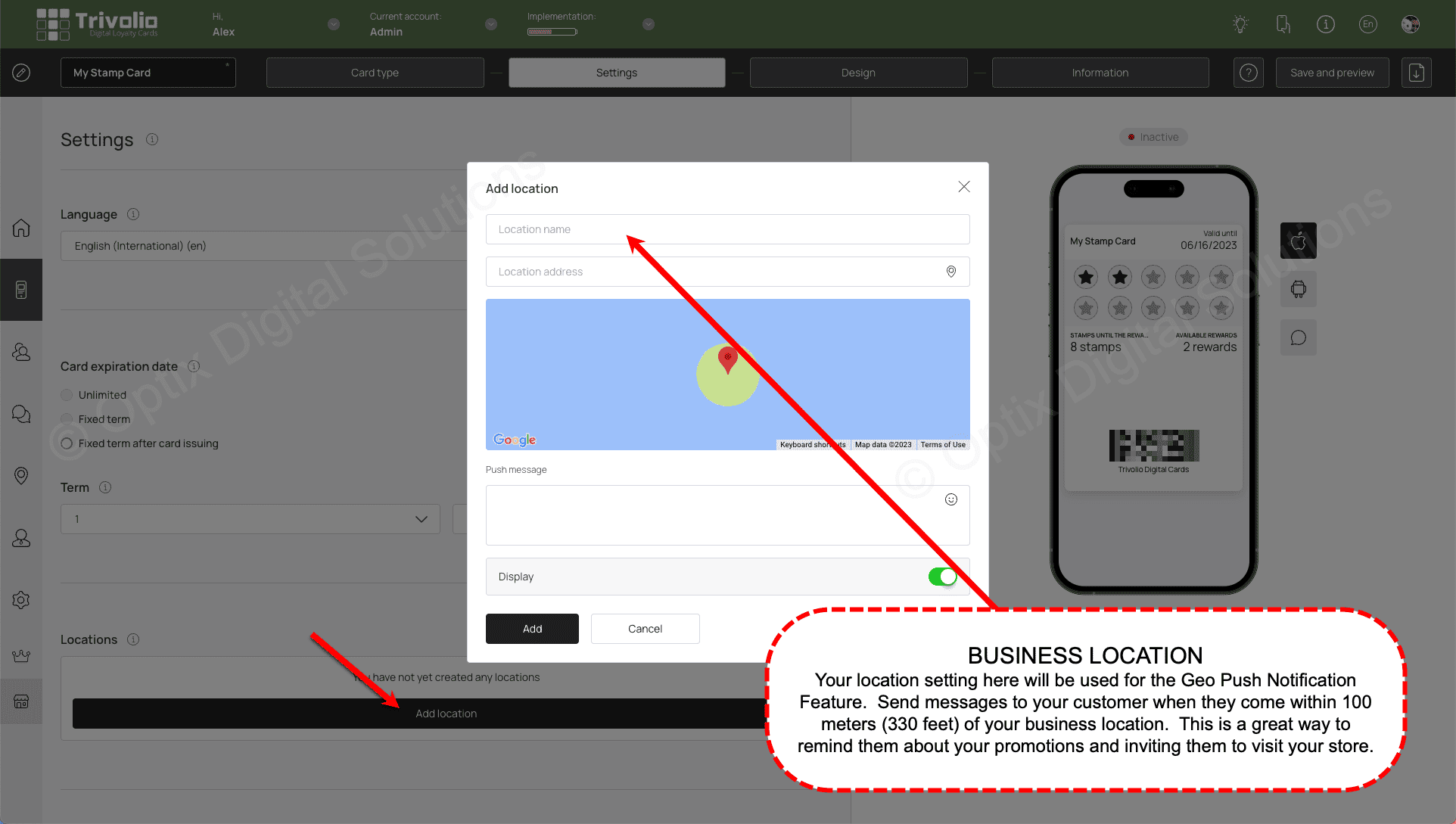
- Determine what information you want to ask customers on the card sign up form. Either phone or email is required to properly manage the customers activity.
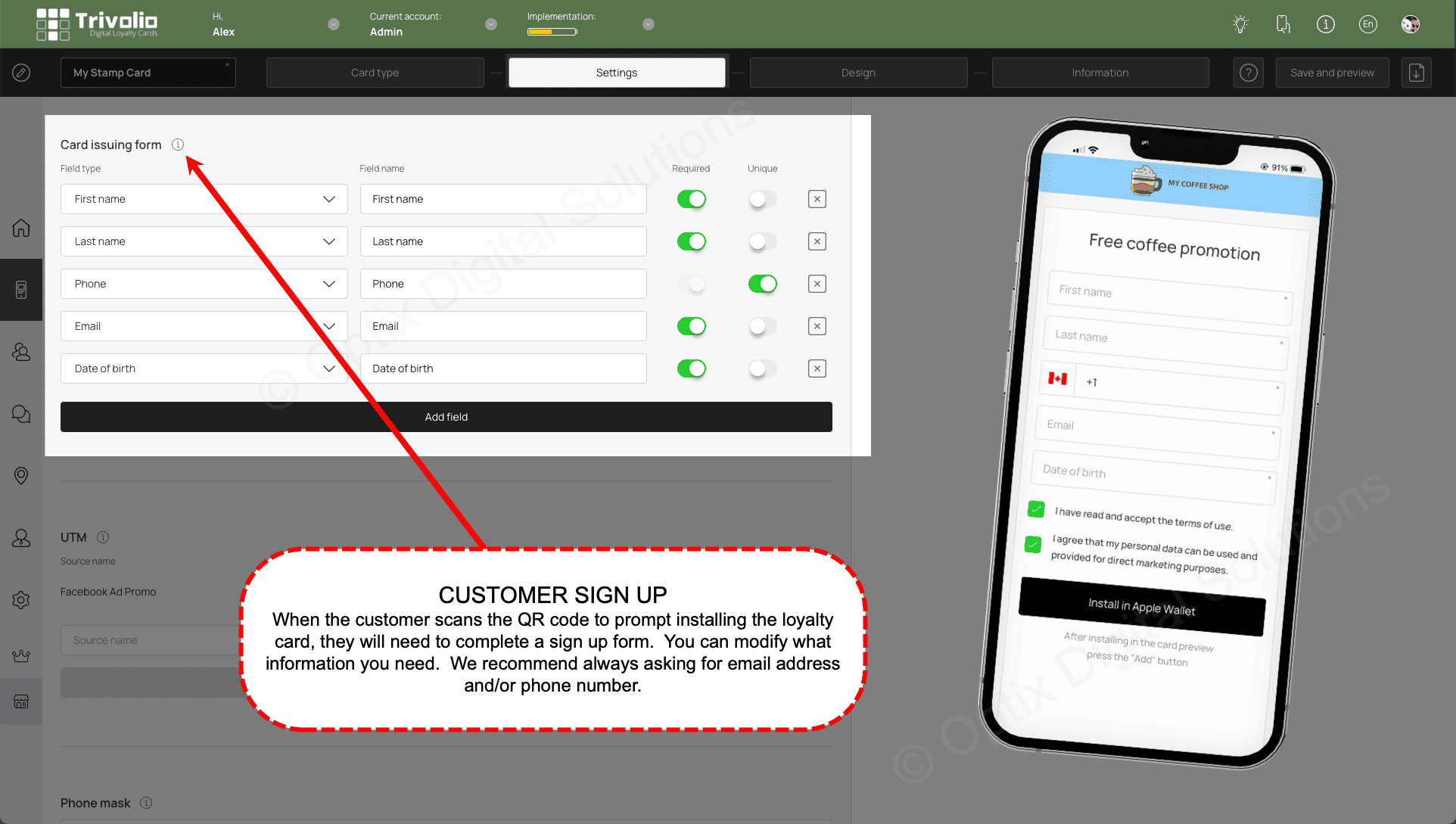
- [OPTIONAL] To help track where your customers are signing up for your loyalty card, you can add unique links from your different sources.
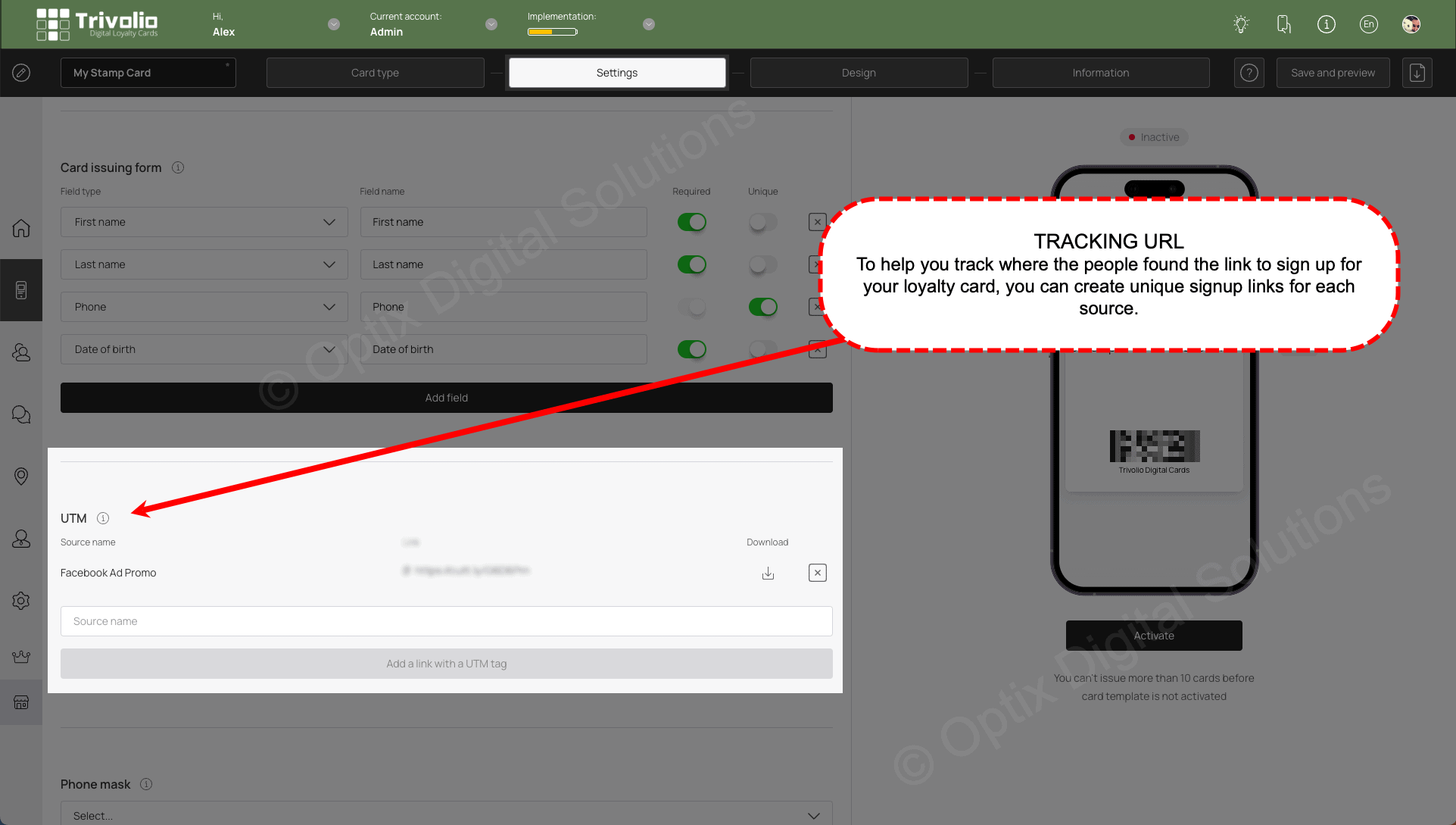
- Add country to set the default phone format on the sign up page
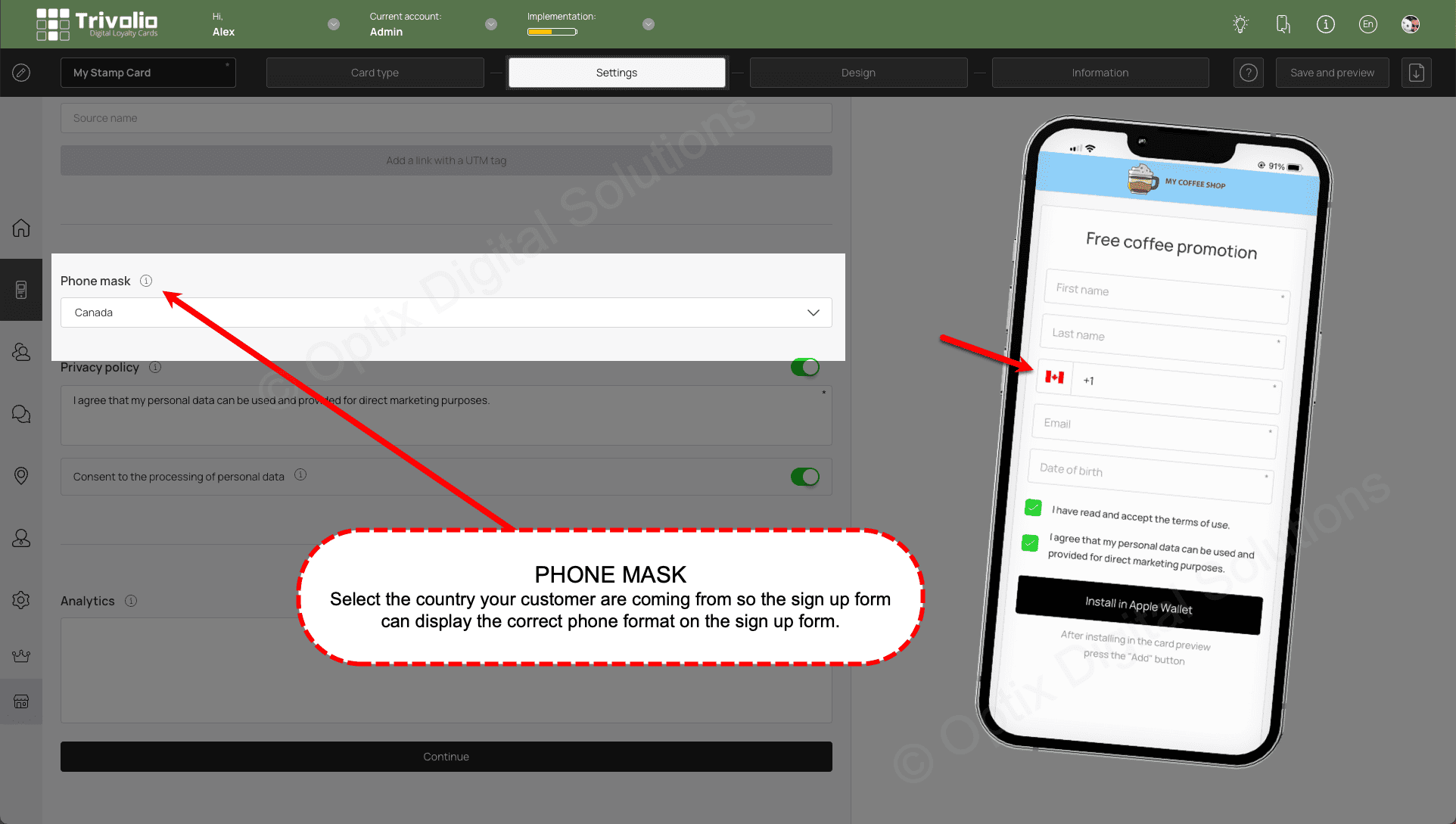
DESIGN
- Customize the look of the card by add the provided stamp icons or upload your own. You can also select colours and upload your own logo to help brand the card to your liking.
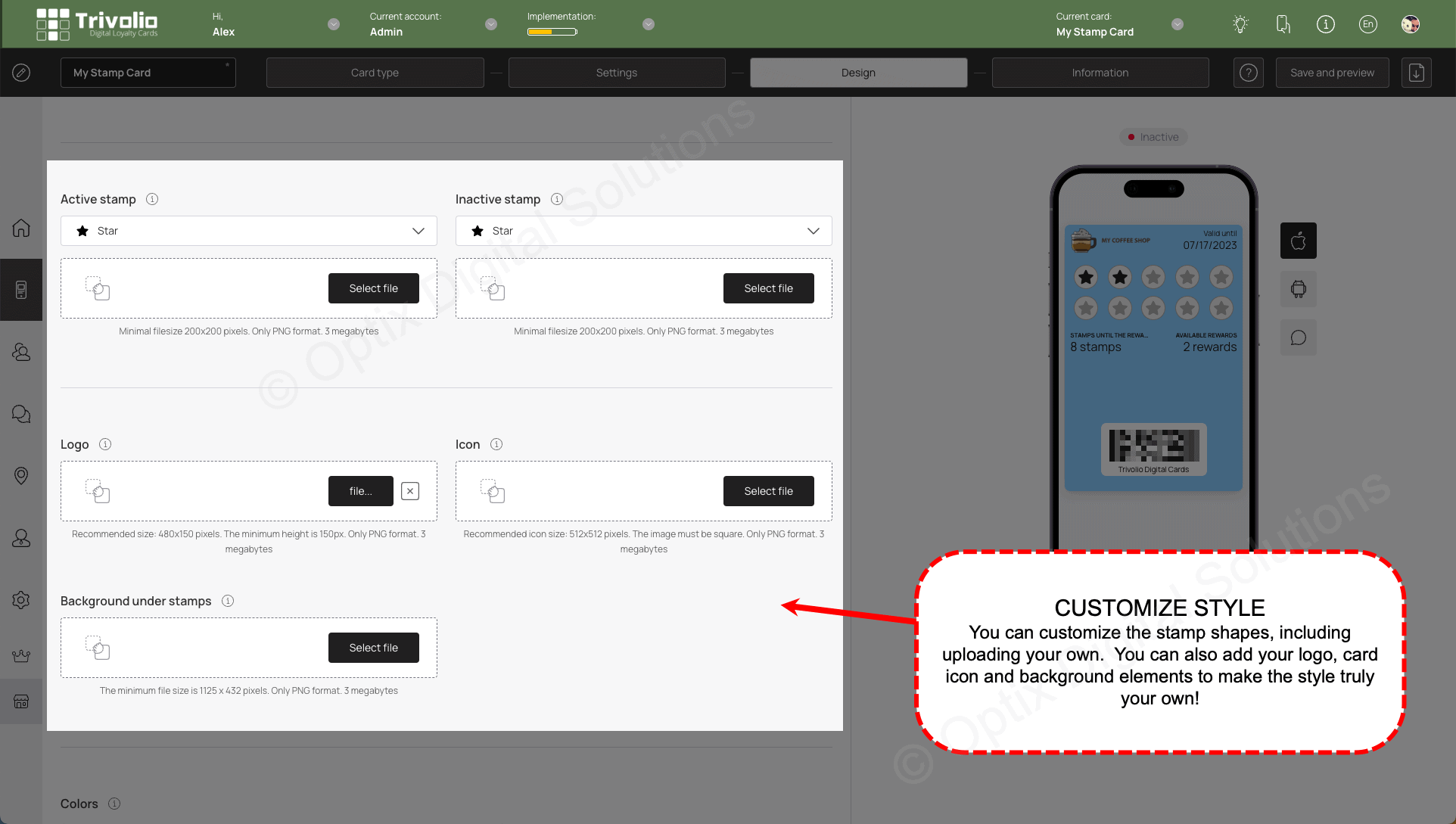
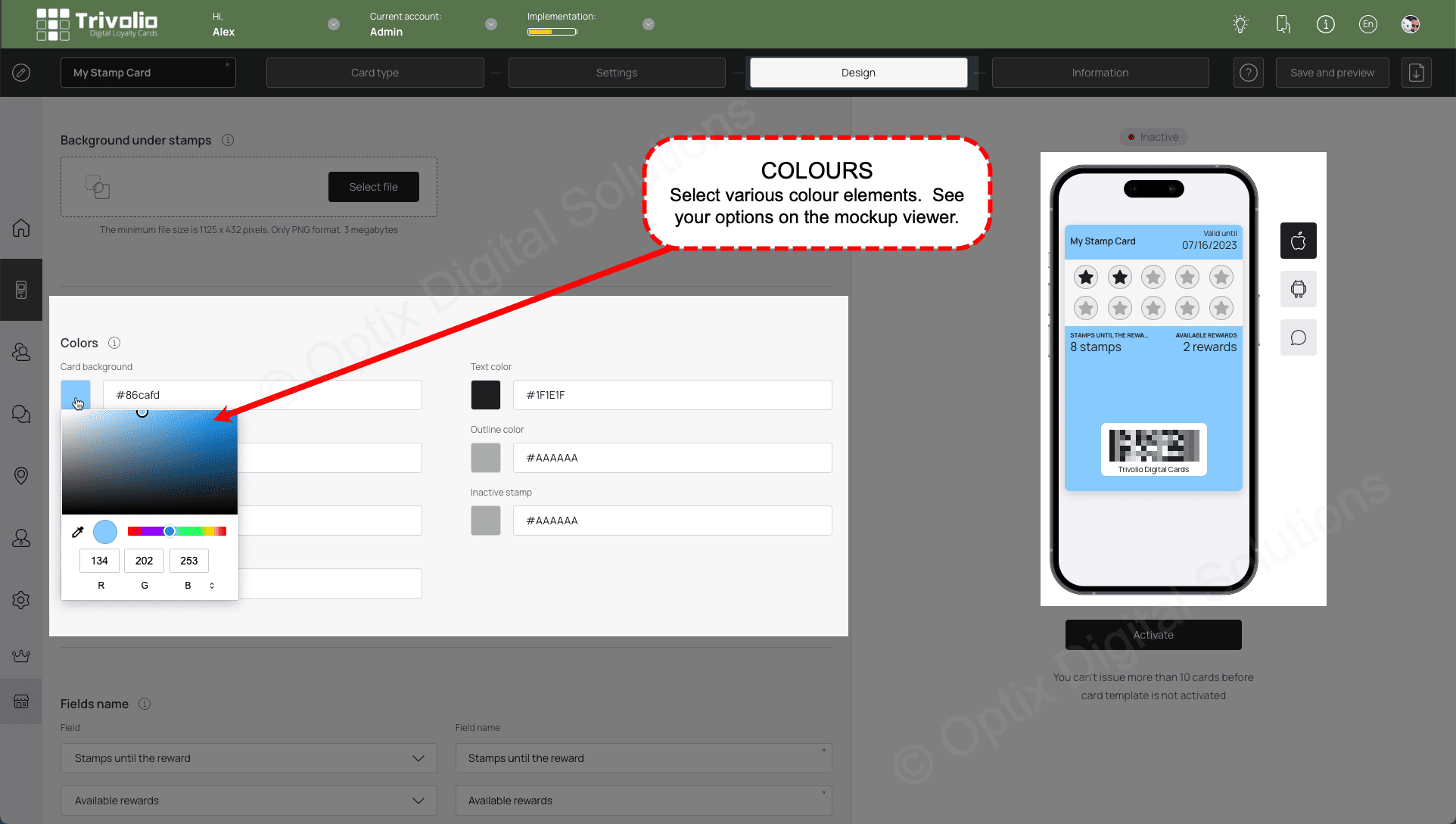
- Select and label the card status information on the front of the card. You can leave the first label as "unused" since the space on the front of the card will be occupied by the certificate number.
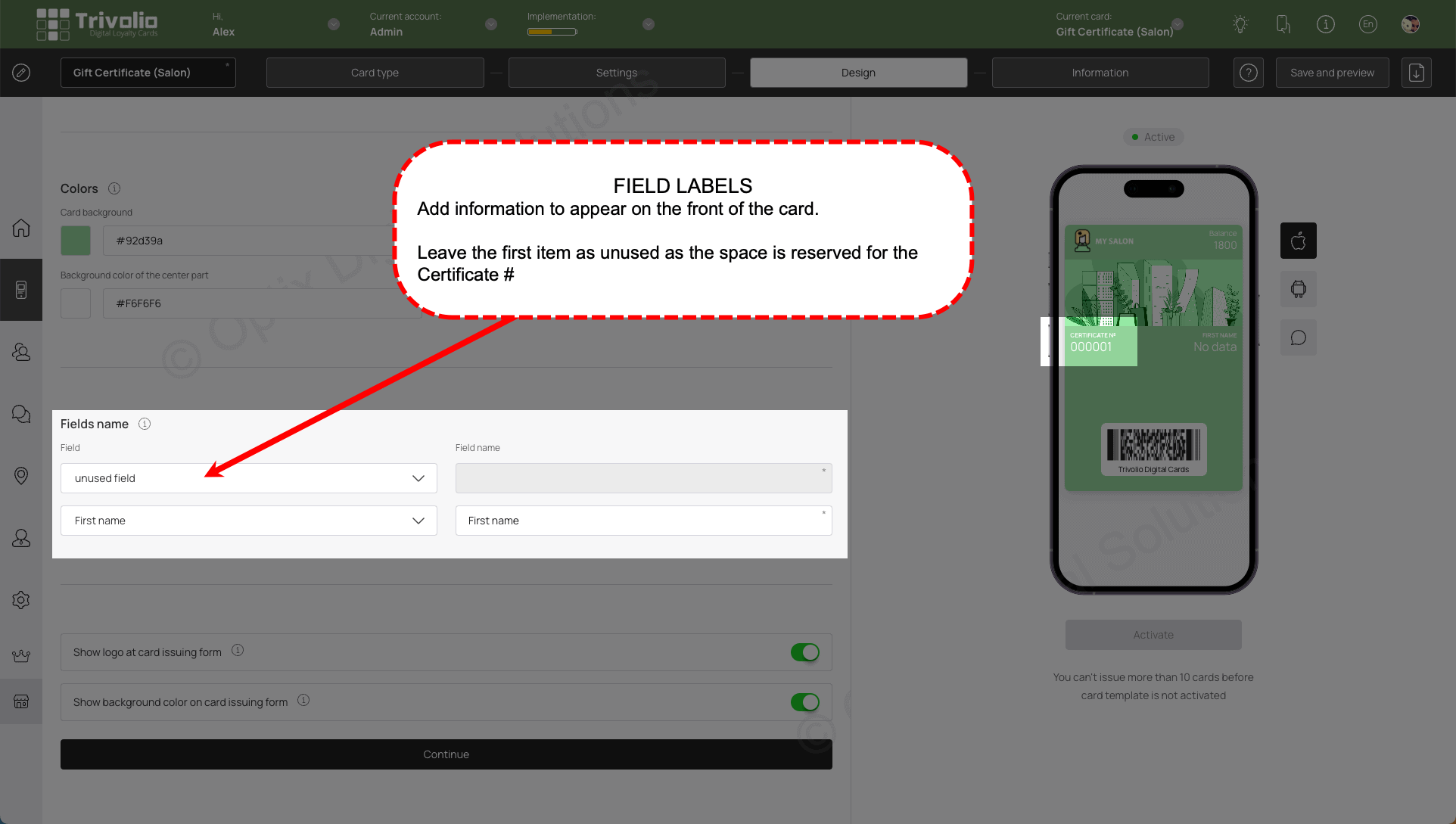
INFORMATION
- Add the appropriate information that appears on the card information section for customers to see.
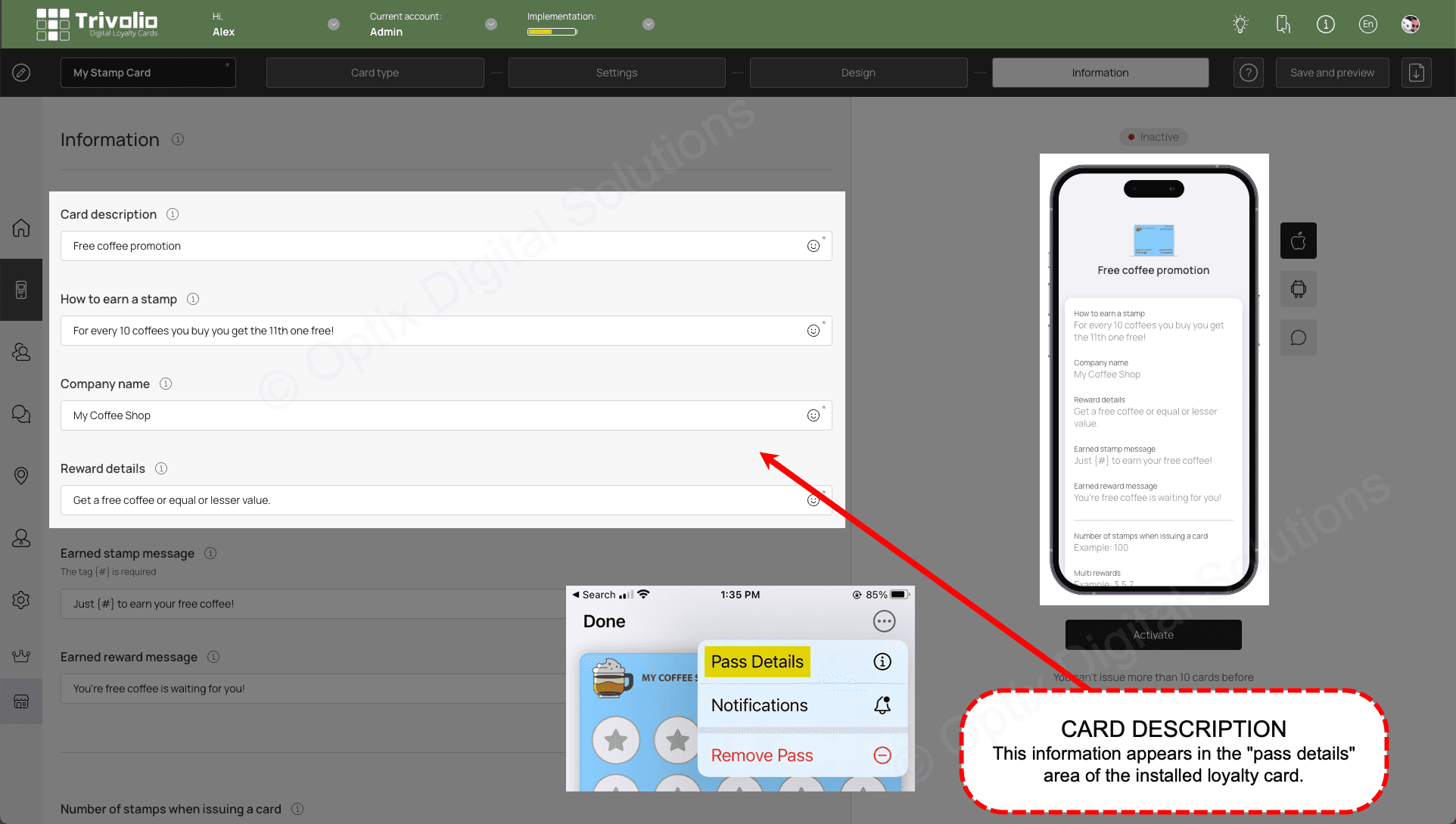
- [IMPORTANT] Enter 0 (zero) for the value and subsequently load it with the scanner.
There are 2 main reasons for this:
• This is to prevent misuse of the QR code that allows customers to install the card in a customer's Apple or Google Wallet.
• It also makes it easier to sell various denominations using the one certificate card set up.
NOTE 1: The value is referenced as points to accommodate various currency values. You can for example, establish 1 point to equal $1 CAD.
NOTE 2: Currently the value can only be set as a whole number.
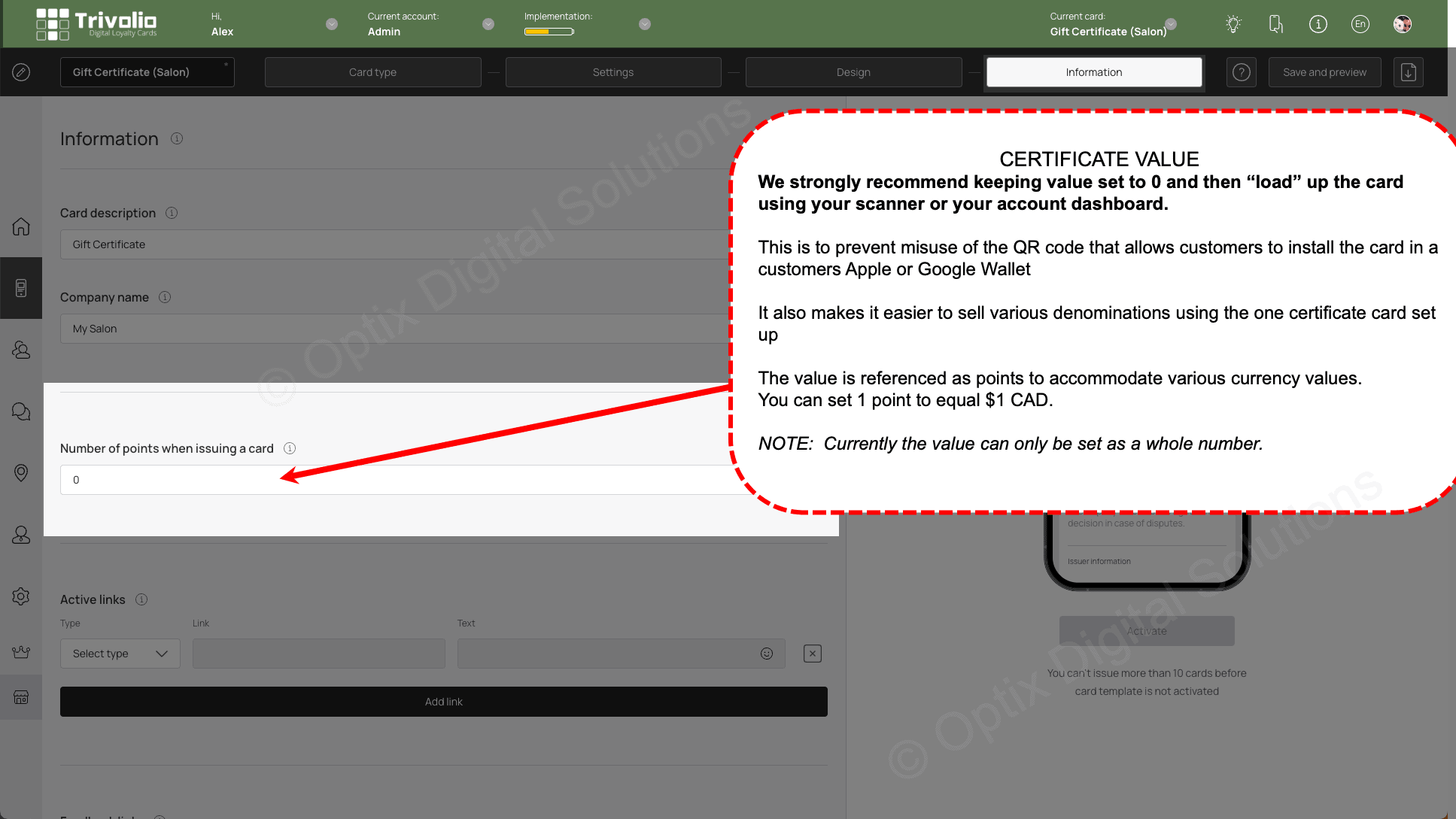
- [OPTIONAL] Add links to the card information page, such as your business website. You can also add links to review platforms (eg. Google, Facebook, Yelp)
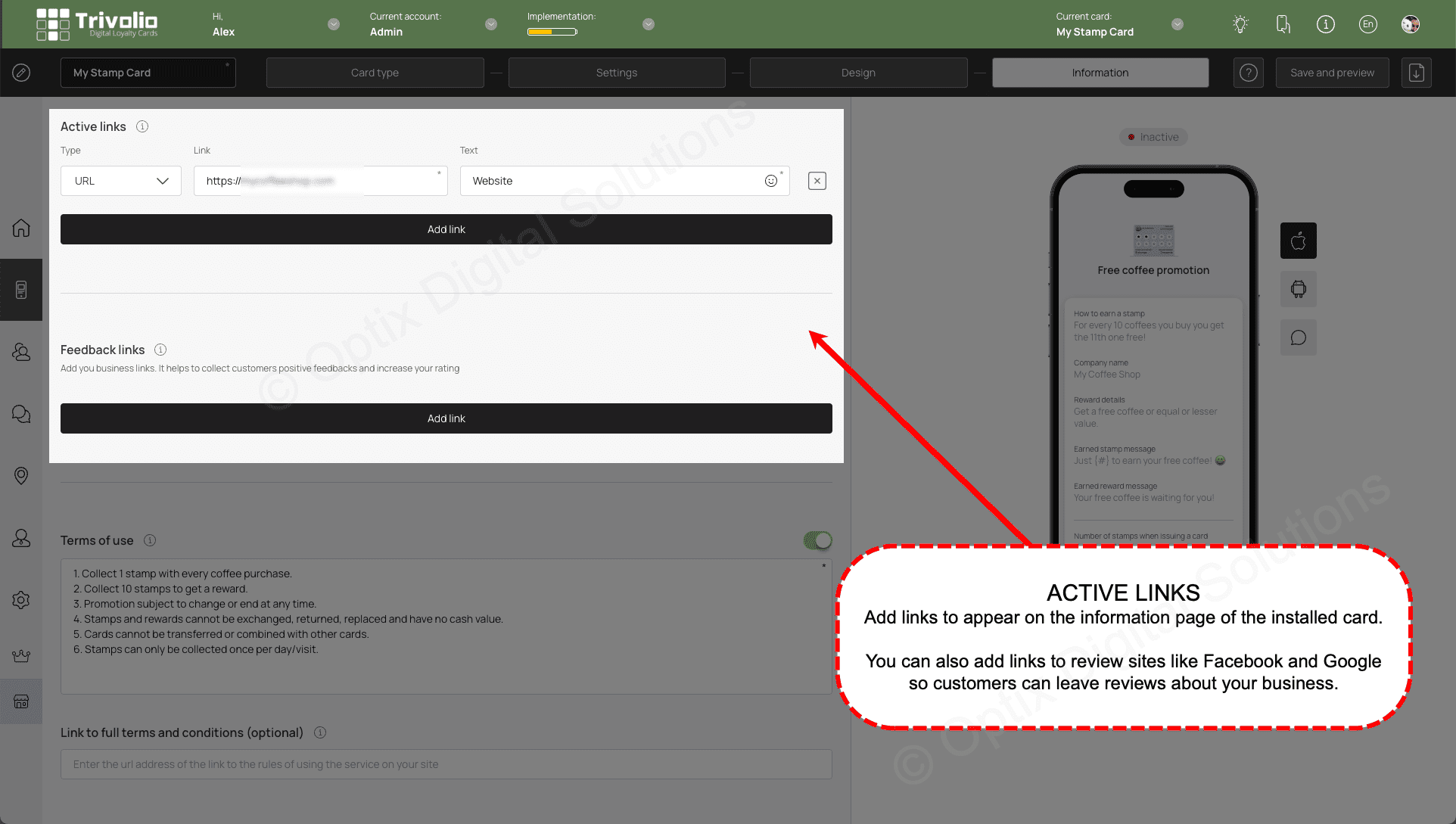
- Complete the information form to include the loyalty program terms and conditions, appropriate URLs and your contact information
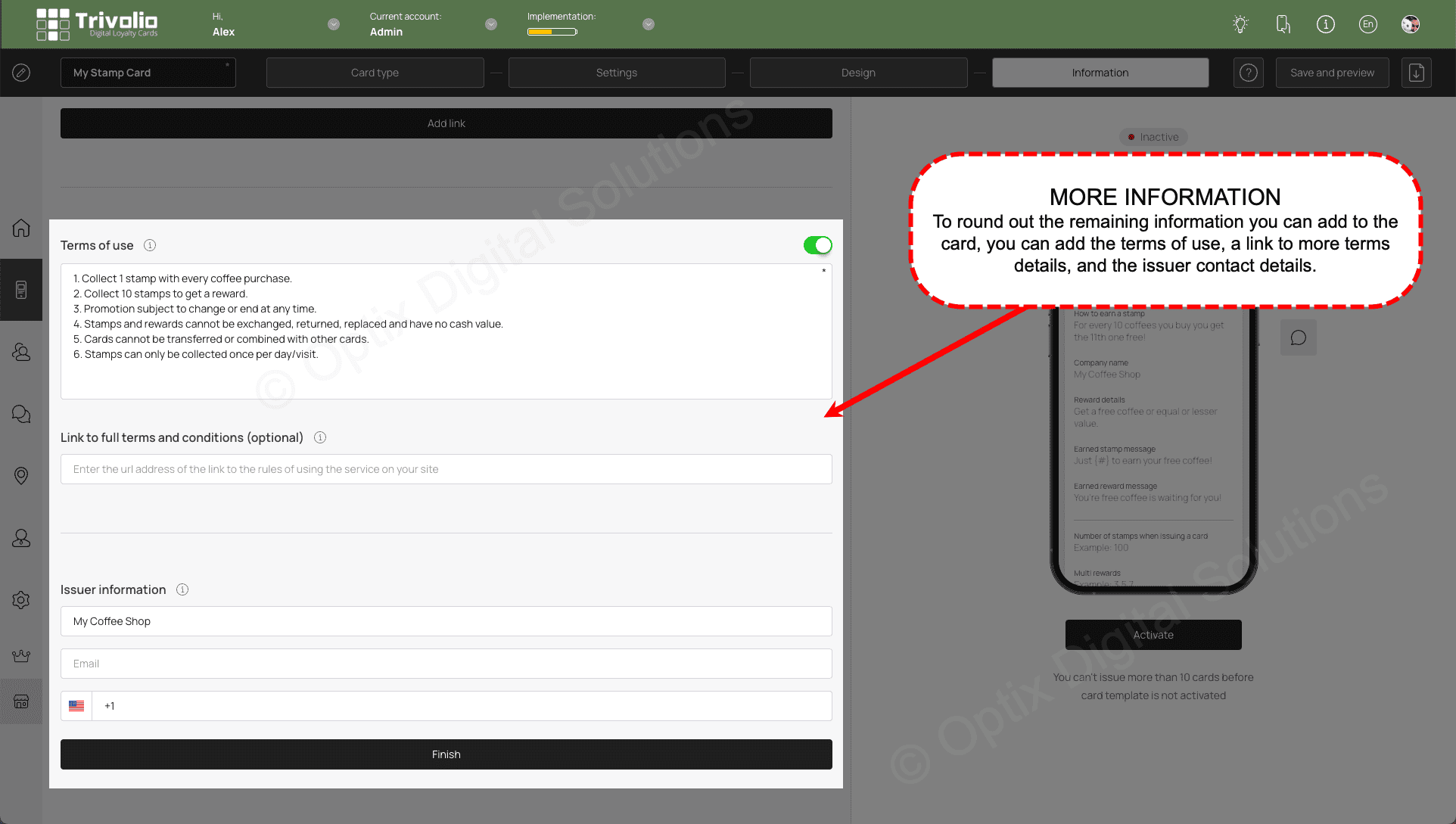
FINISH
- Once you are finished, a pop up appears with the QR code and link to share to your customers.