How do I create a MULTIPASS/SUBSCRIPTION CARD?
A Multipass Card can be used to pre-sell a package of return visits to your store. For example, a pizzeria can sell a 12 slice pizza package at a discount. With each visit, the customer's card is scanned to use up a stamp. representing a slice.
- Once you are logged in select the CARDS option on the left hand menu
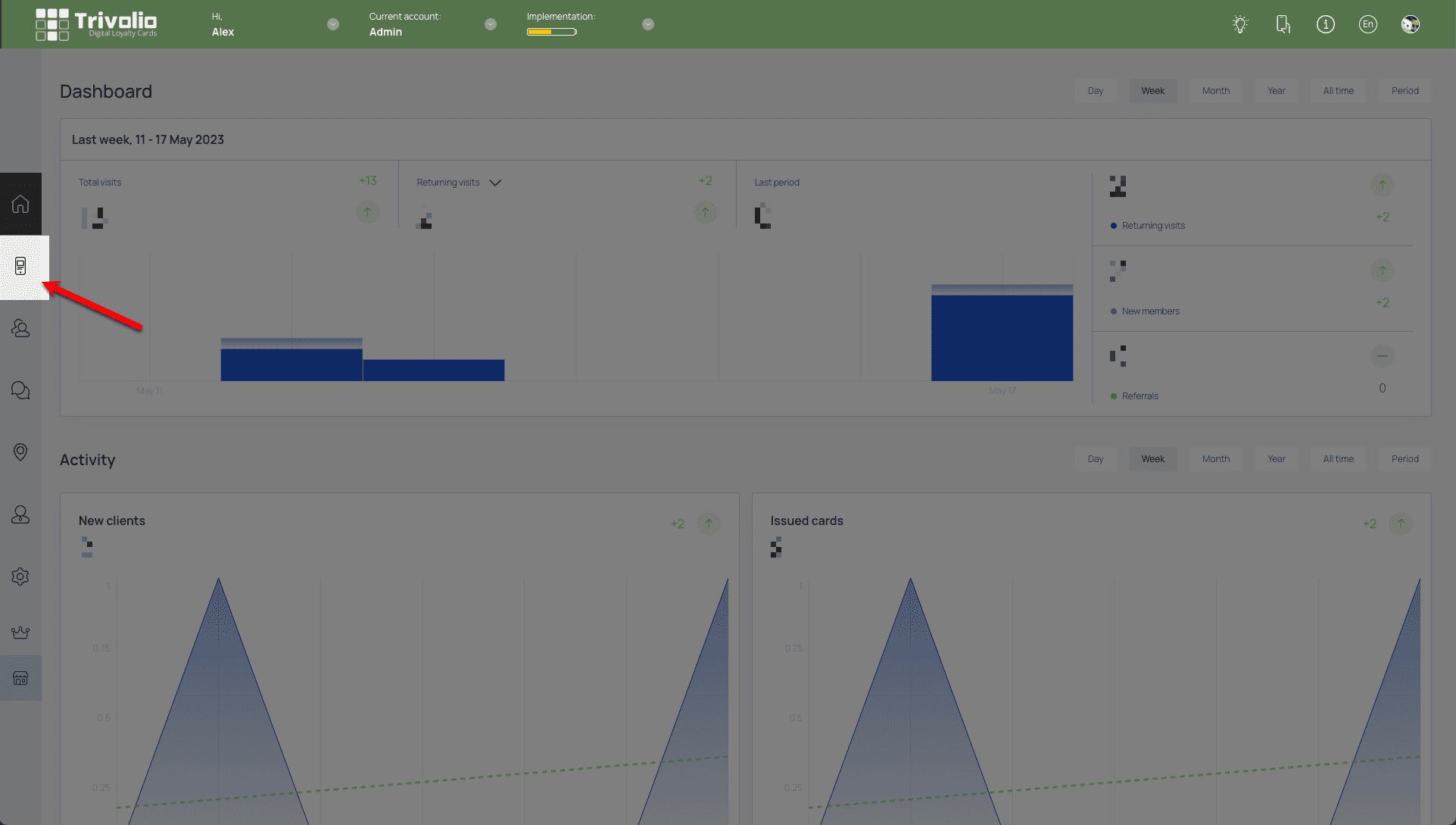
- Choose to start from one of the over 100 pre-built templates or start with a blank version (scratch)
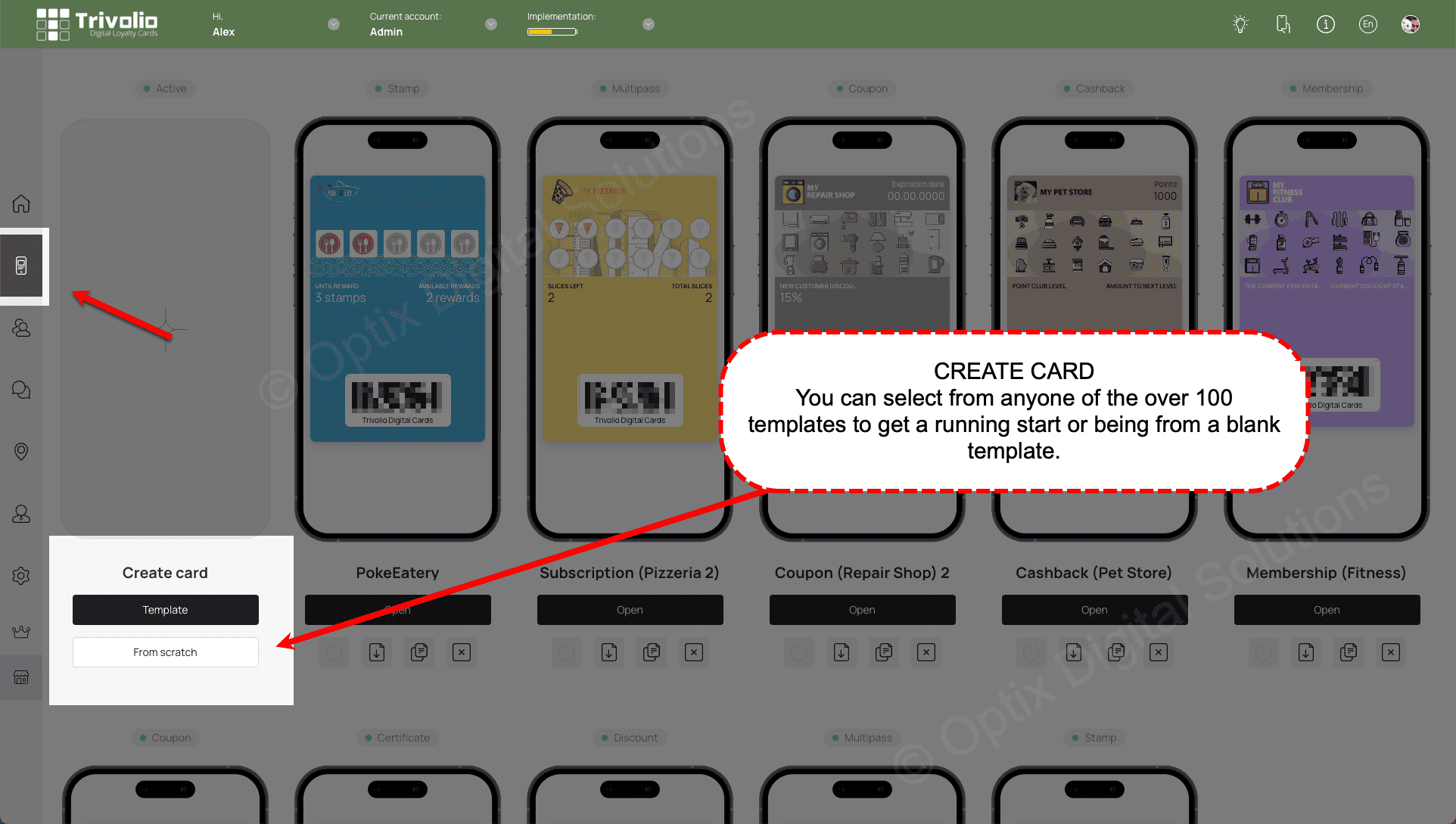
CARD TYPE
- Select the Multipass Card Type

SETTINGS
- Determine the expiry date of loyalty program.

- Add your business location to utilize the geo-push notification feature of the card.
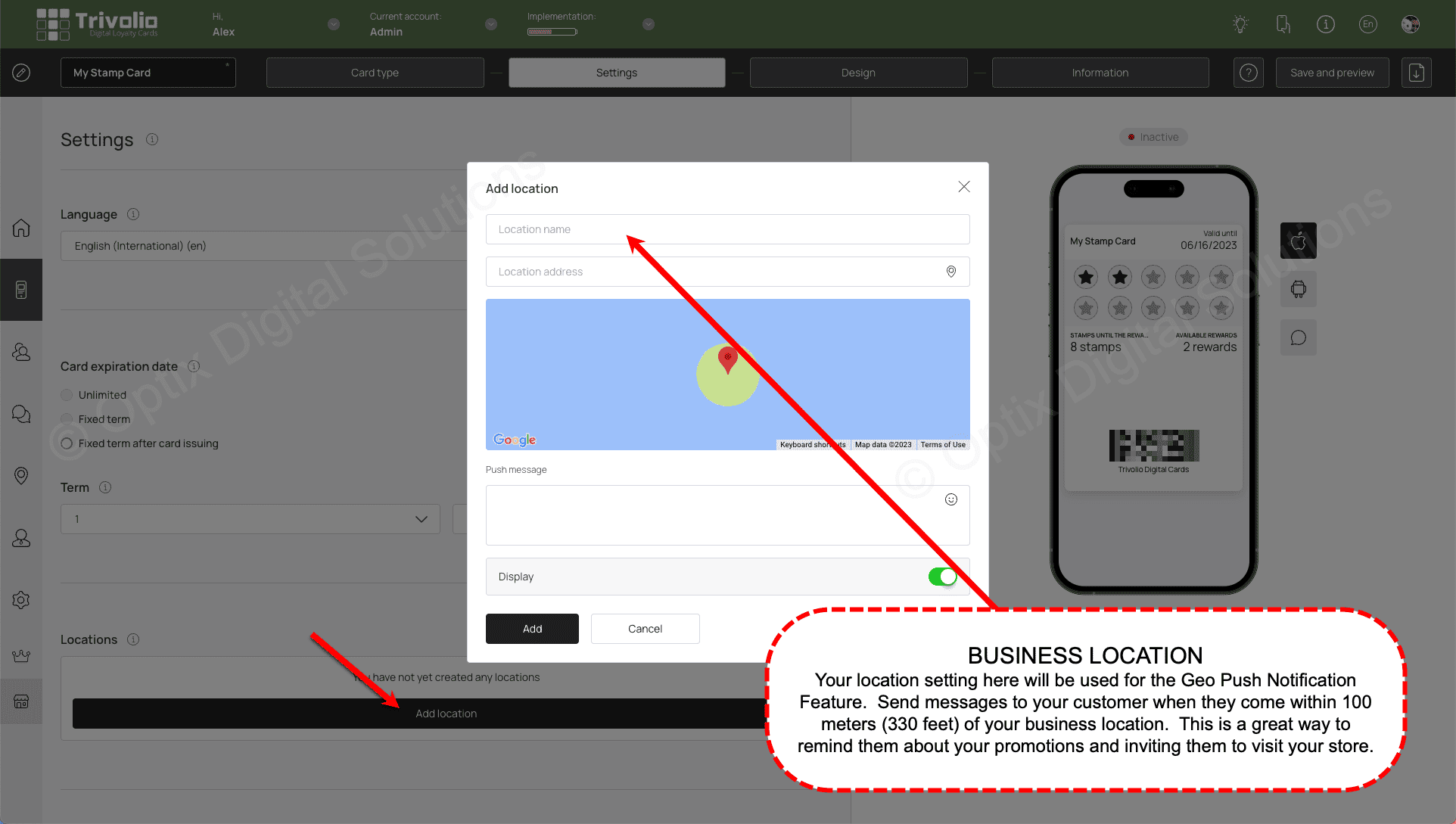
- Determine what information you want to ask customers on the card sign up form. Either phone or email is required to properly manage the customers activity.
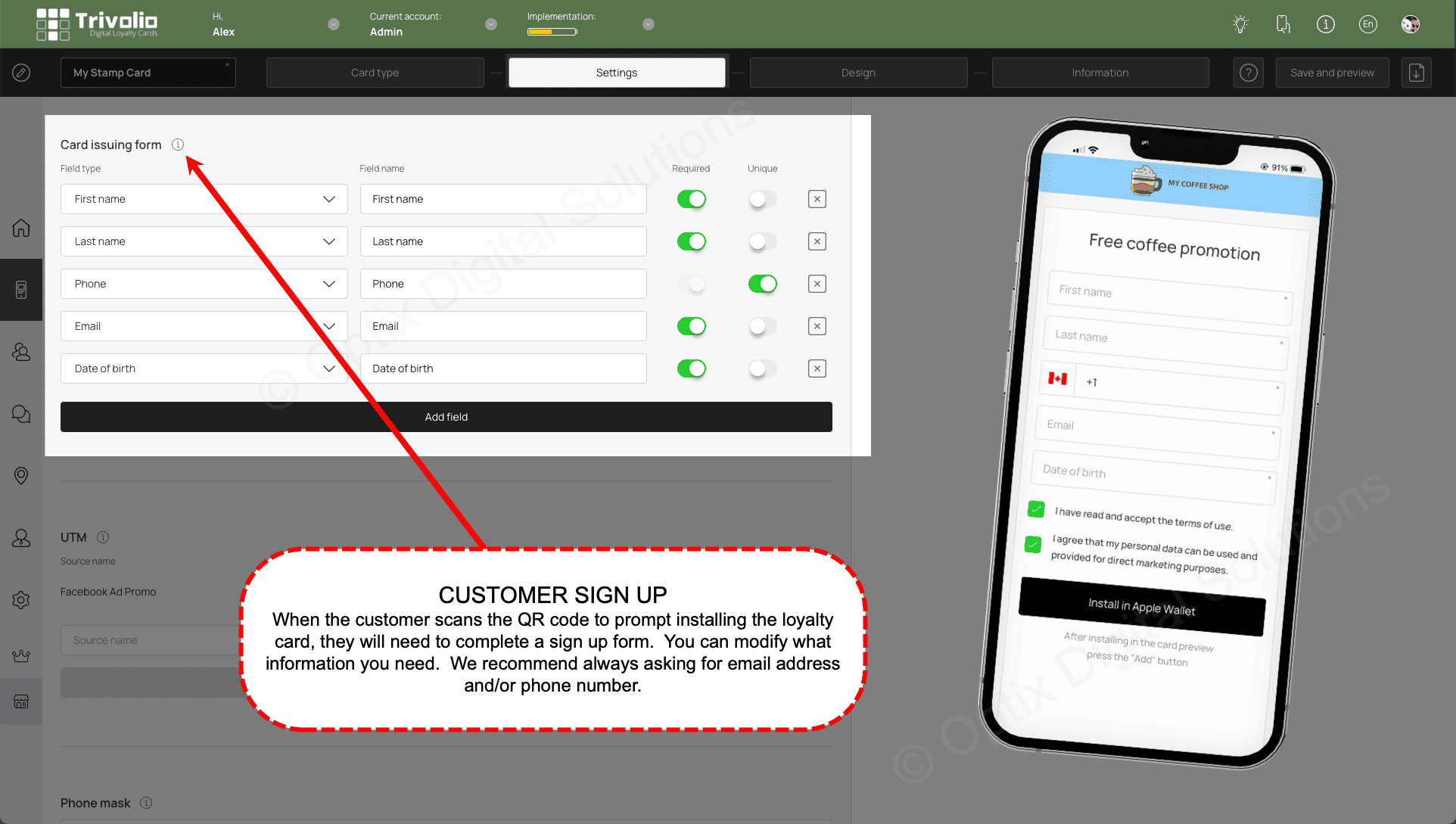
- [OPTIONAL] To help track where your customers are signing up for your loyalty card, you can add unique links from your different sources.
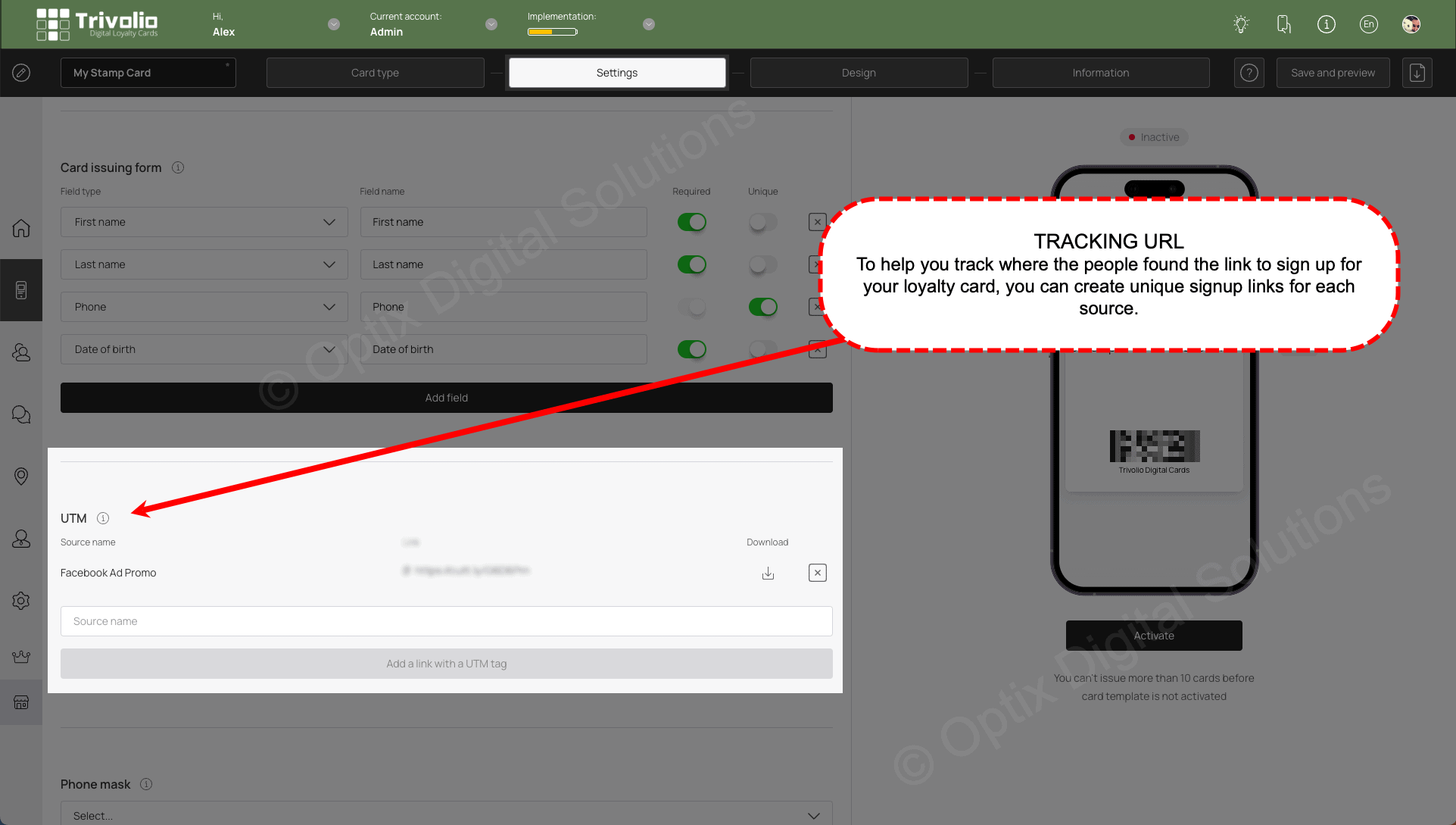
- Add country to set the default phone format on the sign up page
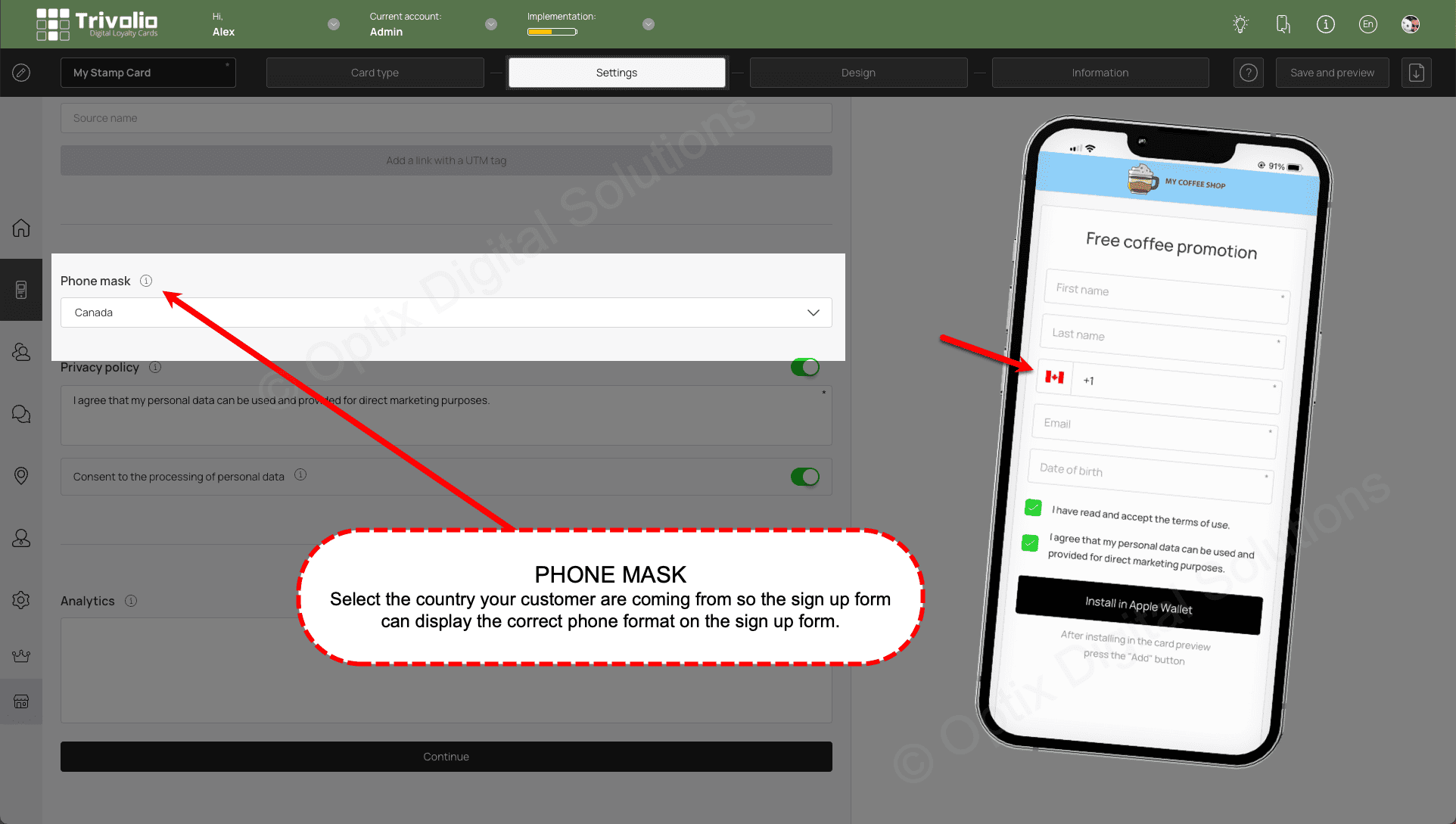
DESIGN
- Determine the number of stamps to display on the card. In this example, we've coincided it with the 12 slice promotion bundle being sold.

- Customize the look of the card by add the provided stamp icons or upload your own. You can also select colours and upload your own logo to help brand the card to your liking.


- Select and label the card status information on the front of the card.
This information appears on the front of the card. Note: If you select "Available Visits" the push message to display will be a generic "Store Card Changed" message. To customize this, select any other field type.


INFORMATION
- Add the appropriate information that appears on the card information section for customers to see.

- [OPTIONAL] You can replace the information you selected in step. 11 with the name of the promotion to appears below the stamps on the card.

- To customize the push message that appears when the customer redeems a stamp. You also add DYNAMIC content such as the stamp count as well as emojois to spice up the message.



- [OPTIONAL] Enable a referral program to encourage customers who have installed the loyalty card to share it with a friend. This is a great and free way to increase program enrollment!

- [OPTIONAL] Add links to the card information page, such as your business website. You can also add links to review platforms (eg. Google, Facebook, Yelp)

- Complete the information form to include the loyalty program terms and conditions, appropriate URLs and your contact information

FINISH
- Once you are finished, a pop up appears with the QR code and link to share to your customers.

- Trivolio also automatically creates a PDF document so you can print it an display it at your location.

