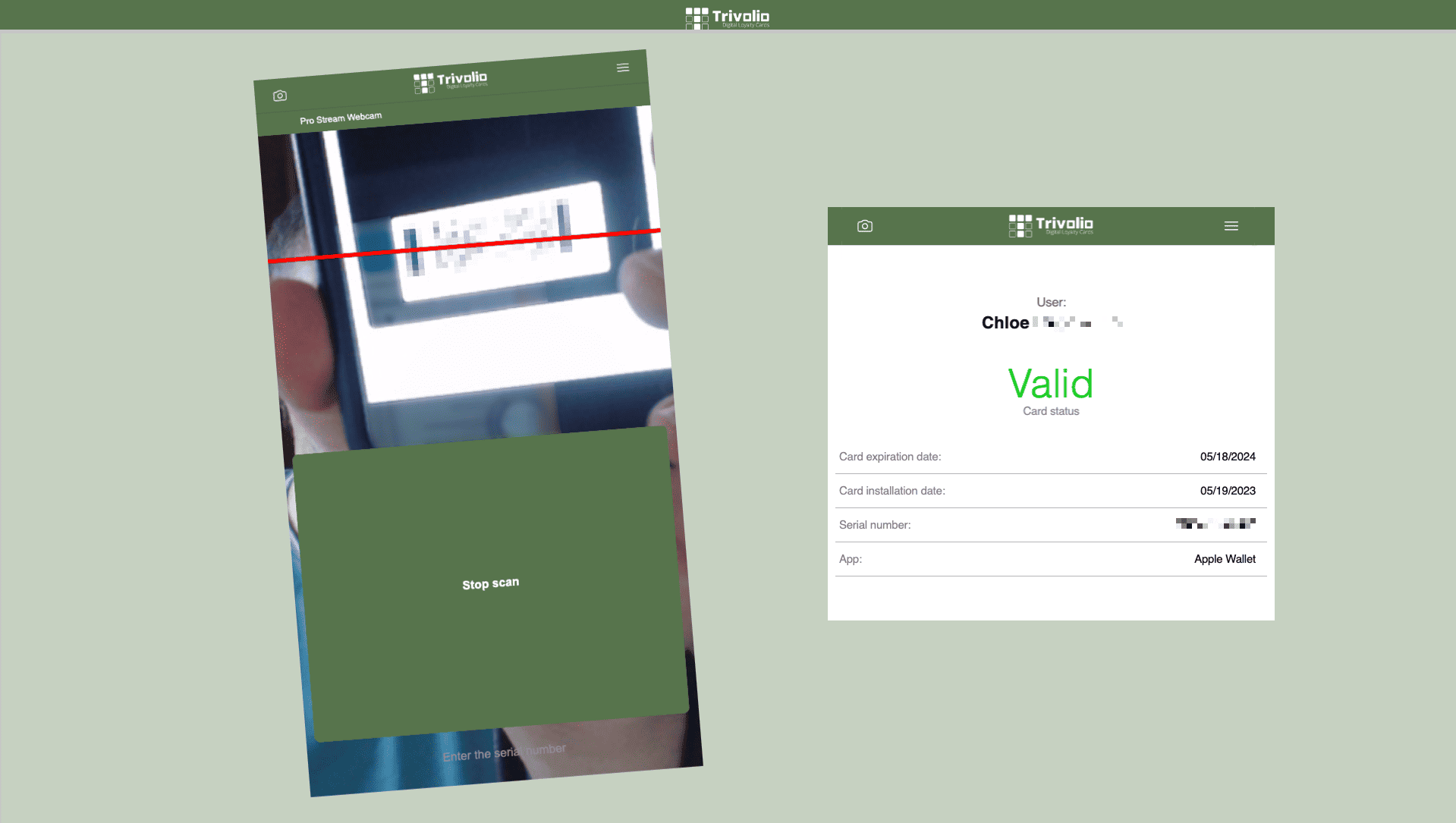How do I create a MEMBERSHIP Card?
Use Trivolio to help validate access to your business by creating a membership card. When you use the free scanner it it will validate its active status.
- Once you are logged in select the CARDS option on the left hand menu
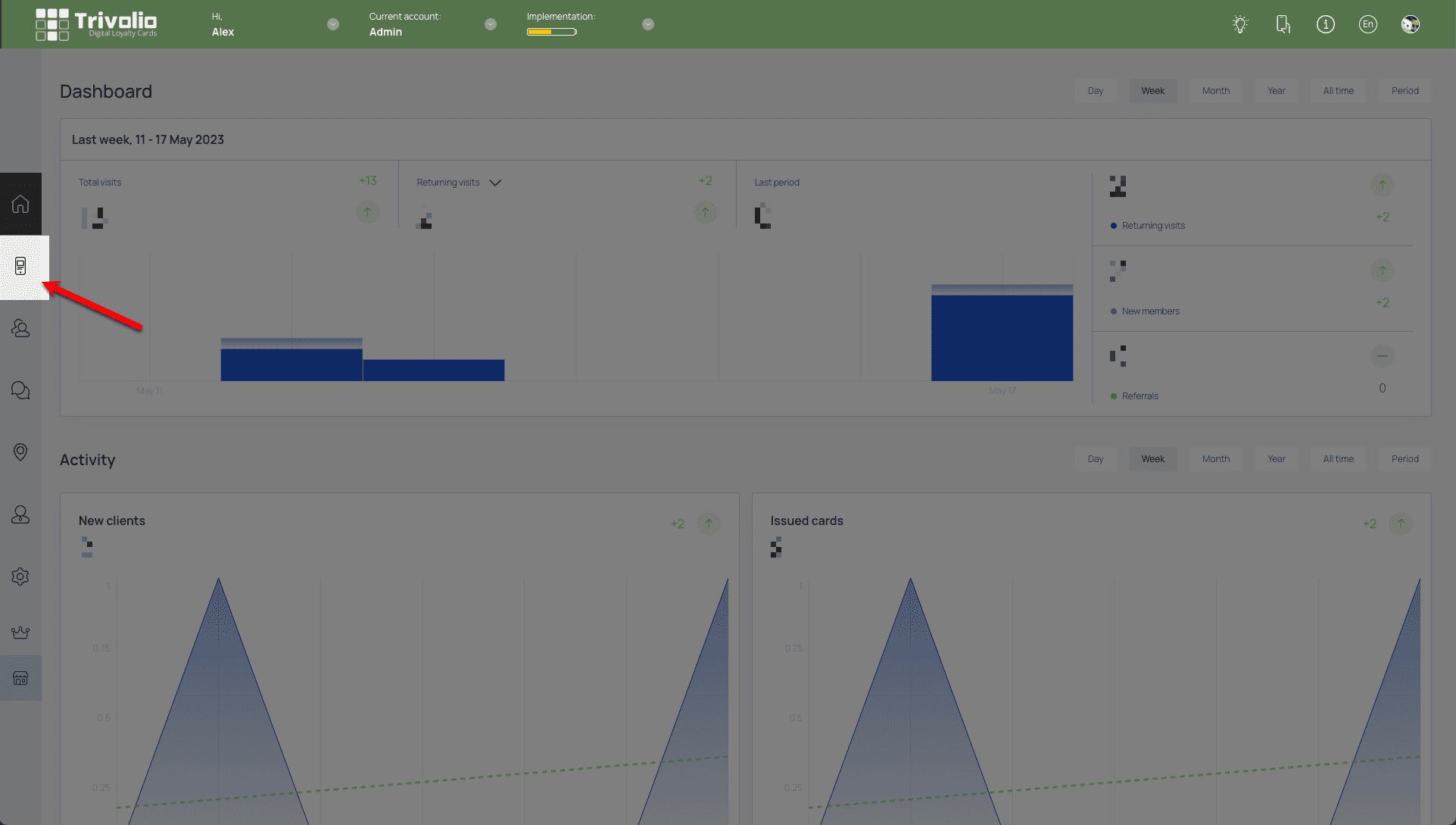
- Choose one of the over 100 pre-built templates or start with a blank version (scratch)
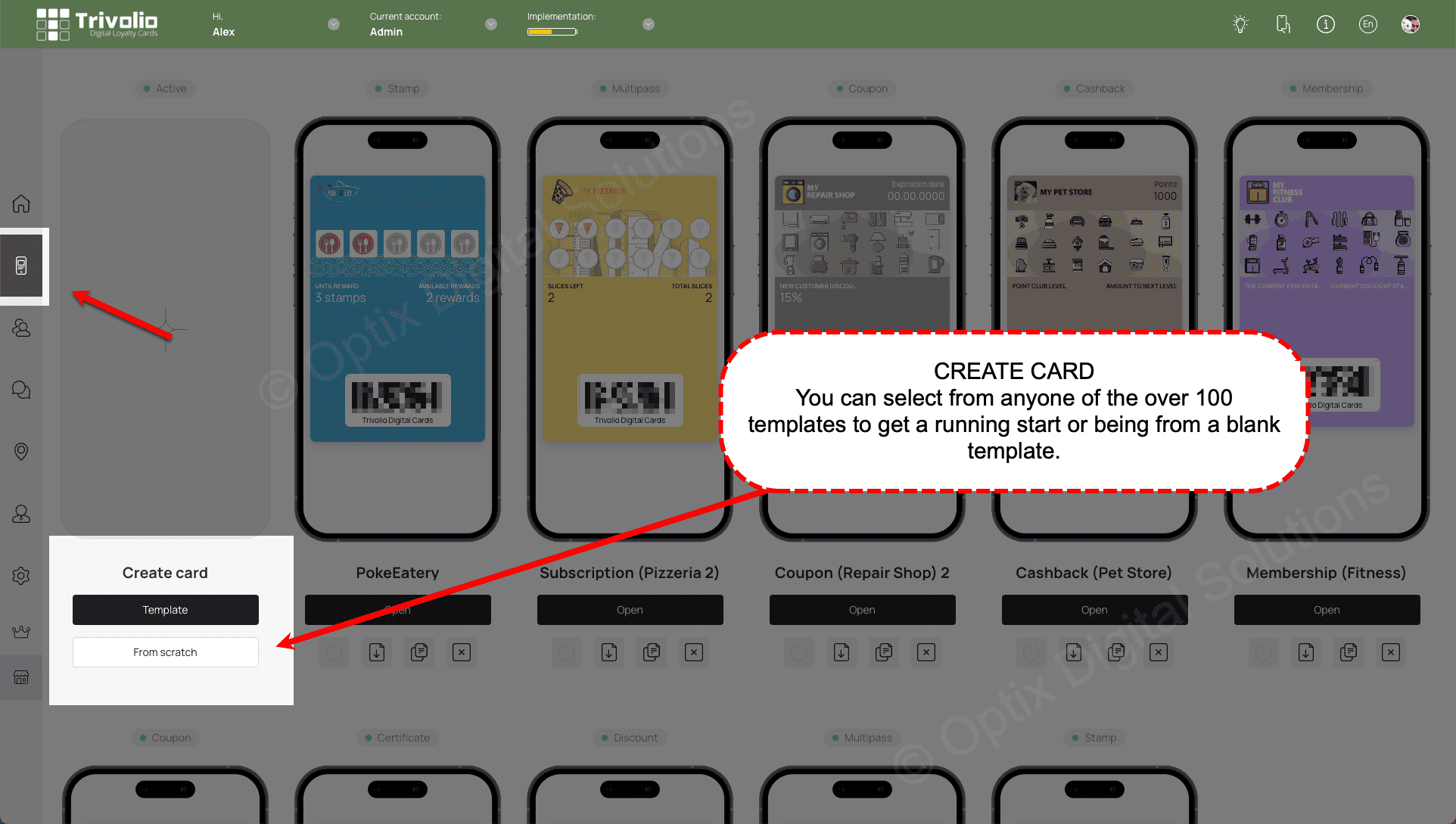
CARD TYPE
- Select the Membership Card Type
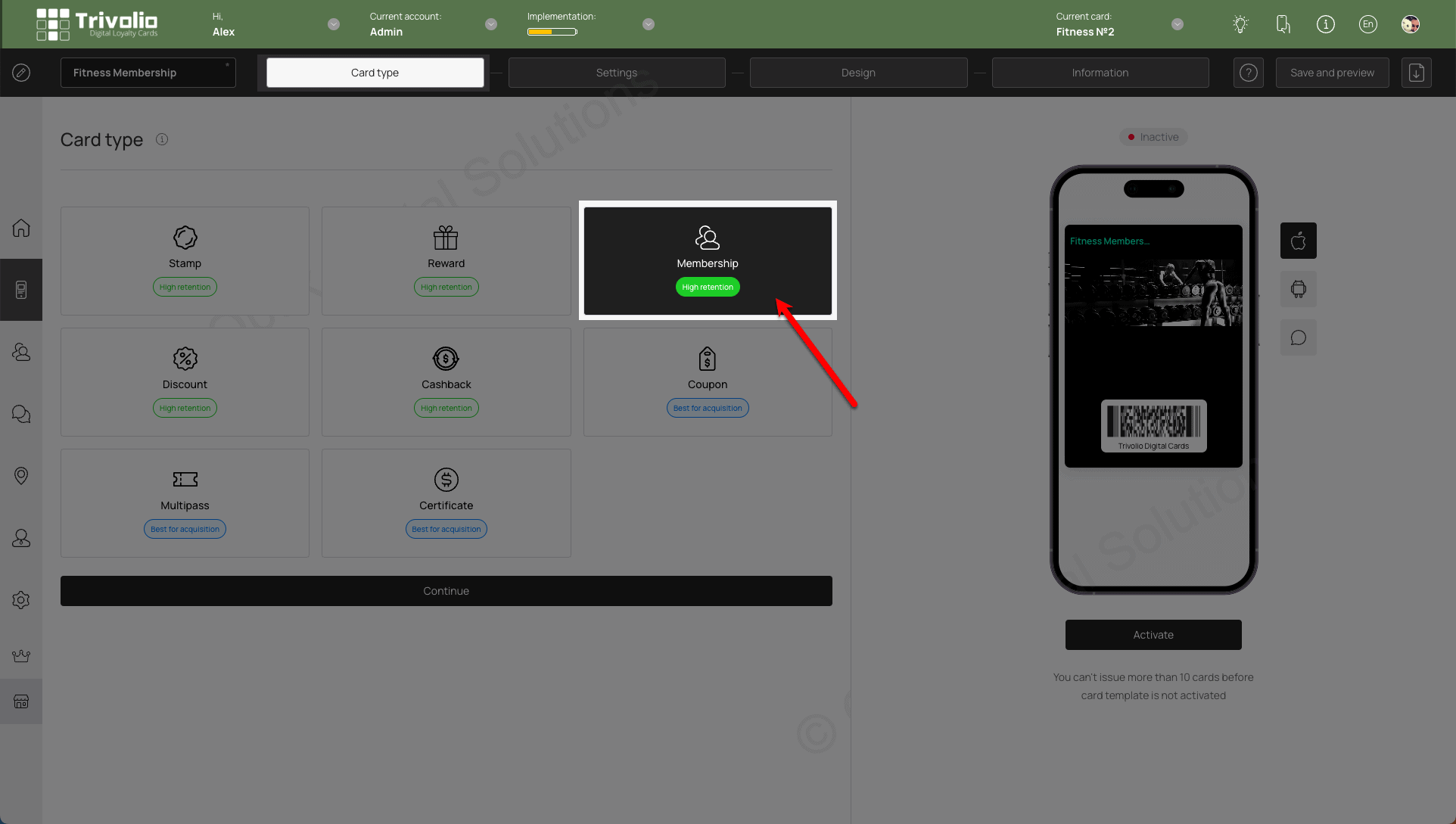
SETTINGS
- Determine the expiry date of the membership.
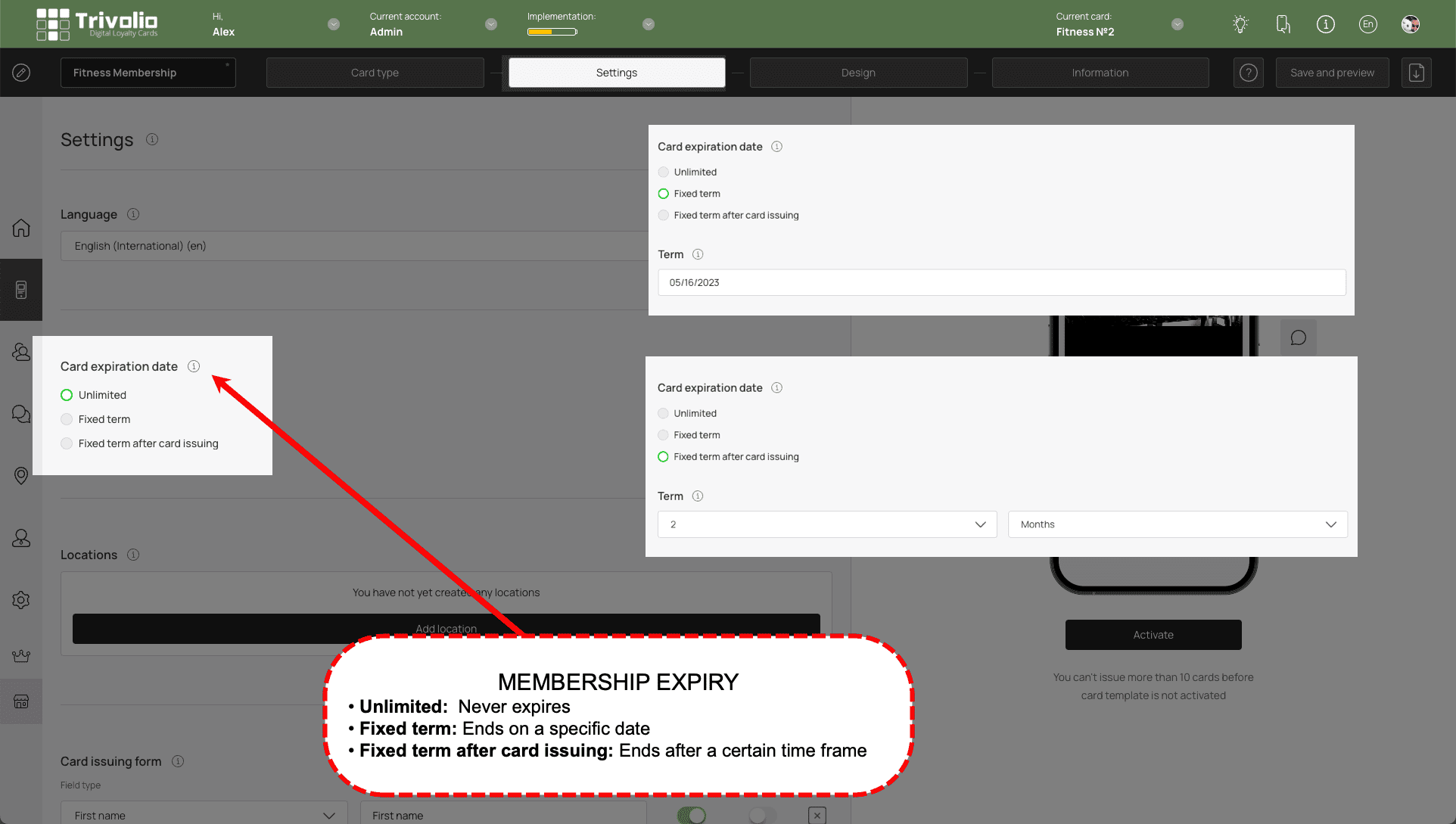
- Add your business location to utilize the geo-push notification feature of the card.
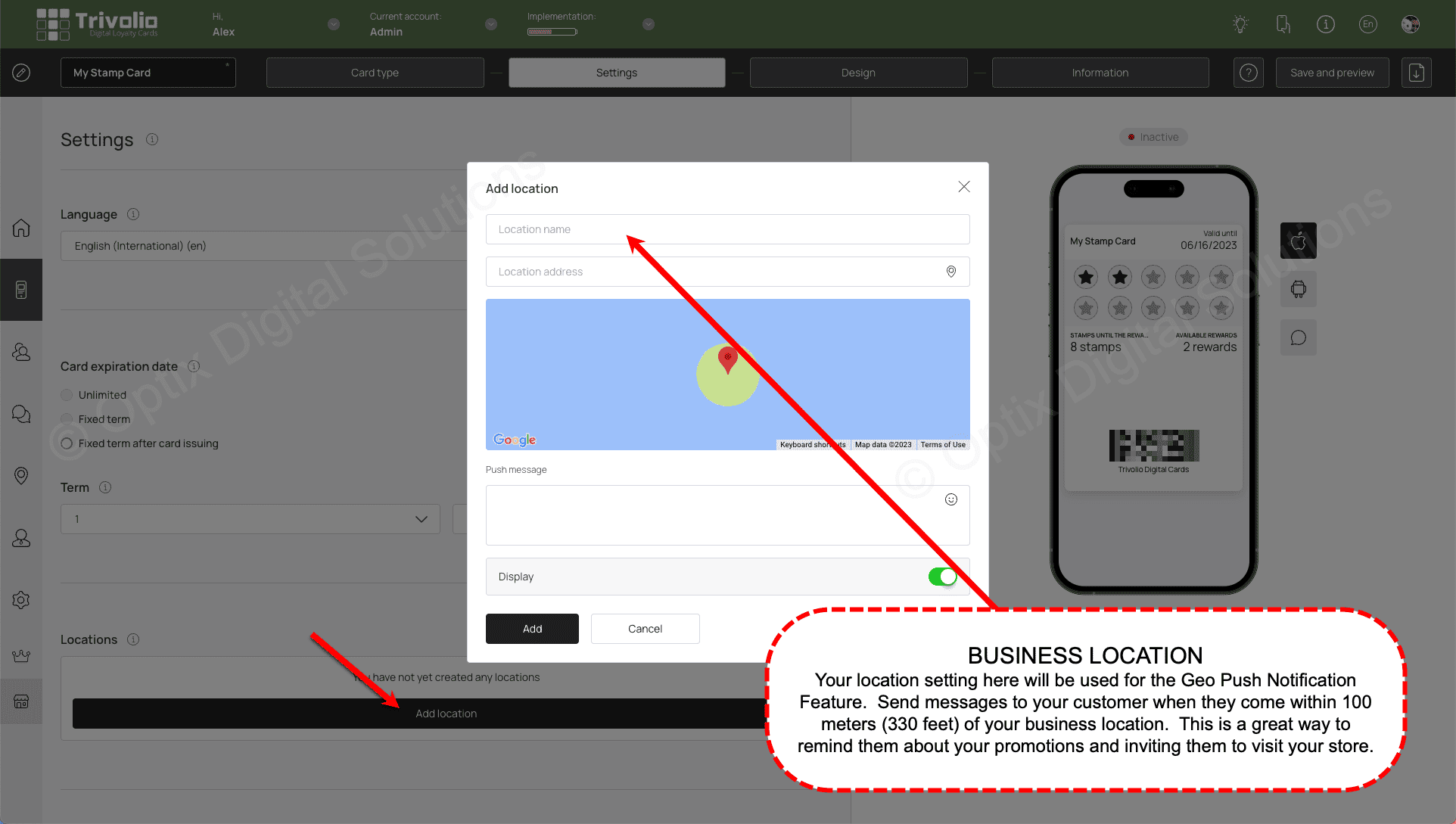
- Determine what infomation you want to ask customers on the card sign up form. Either phone or email is required to properly manage the customer's activity.
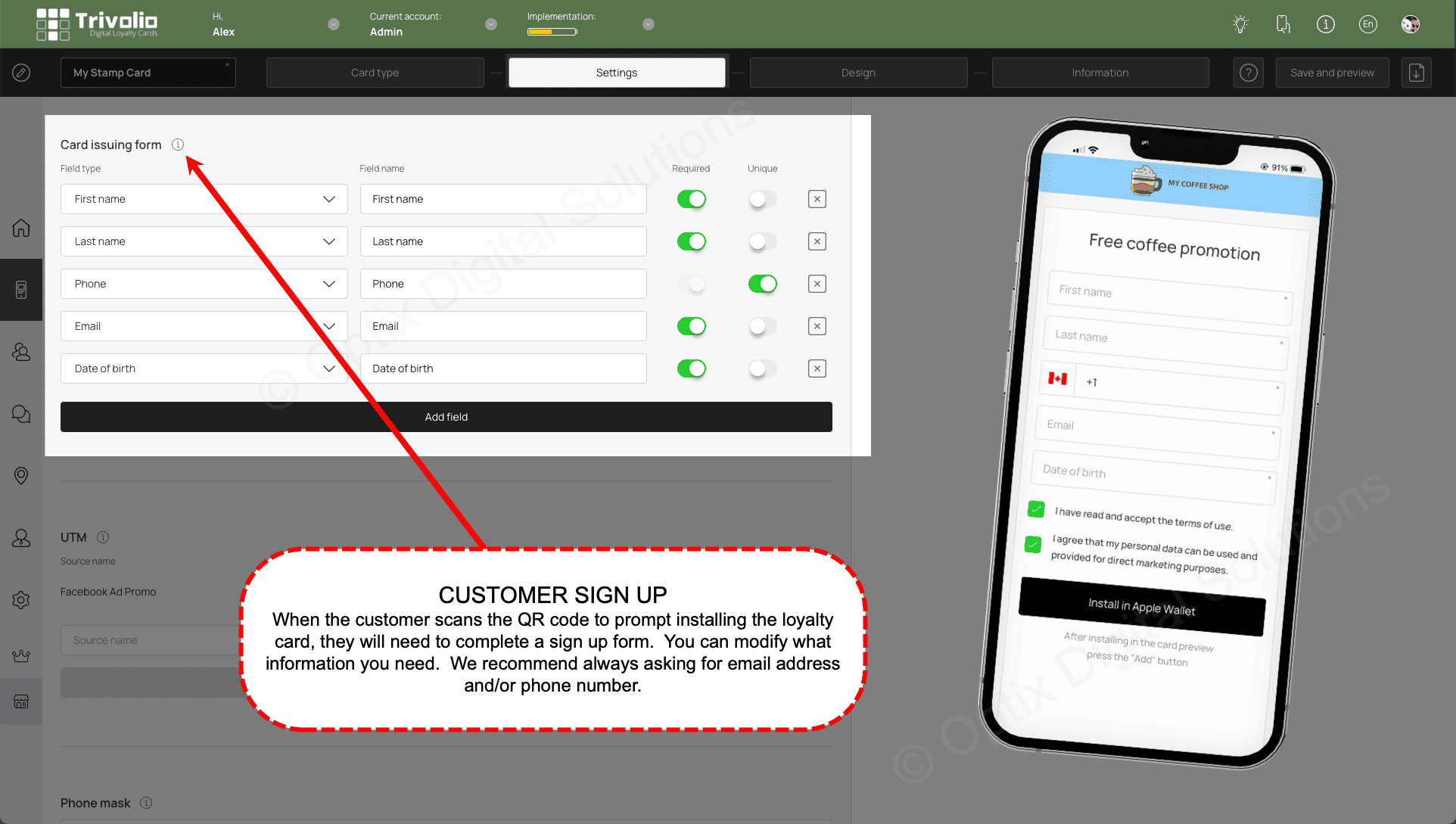
- [OPTIONAL] To help track where your customers are signing up for your loyalty card, you can add unique links from your different sources.
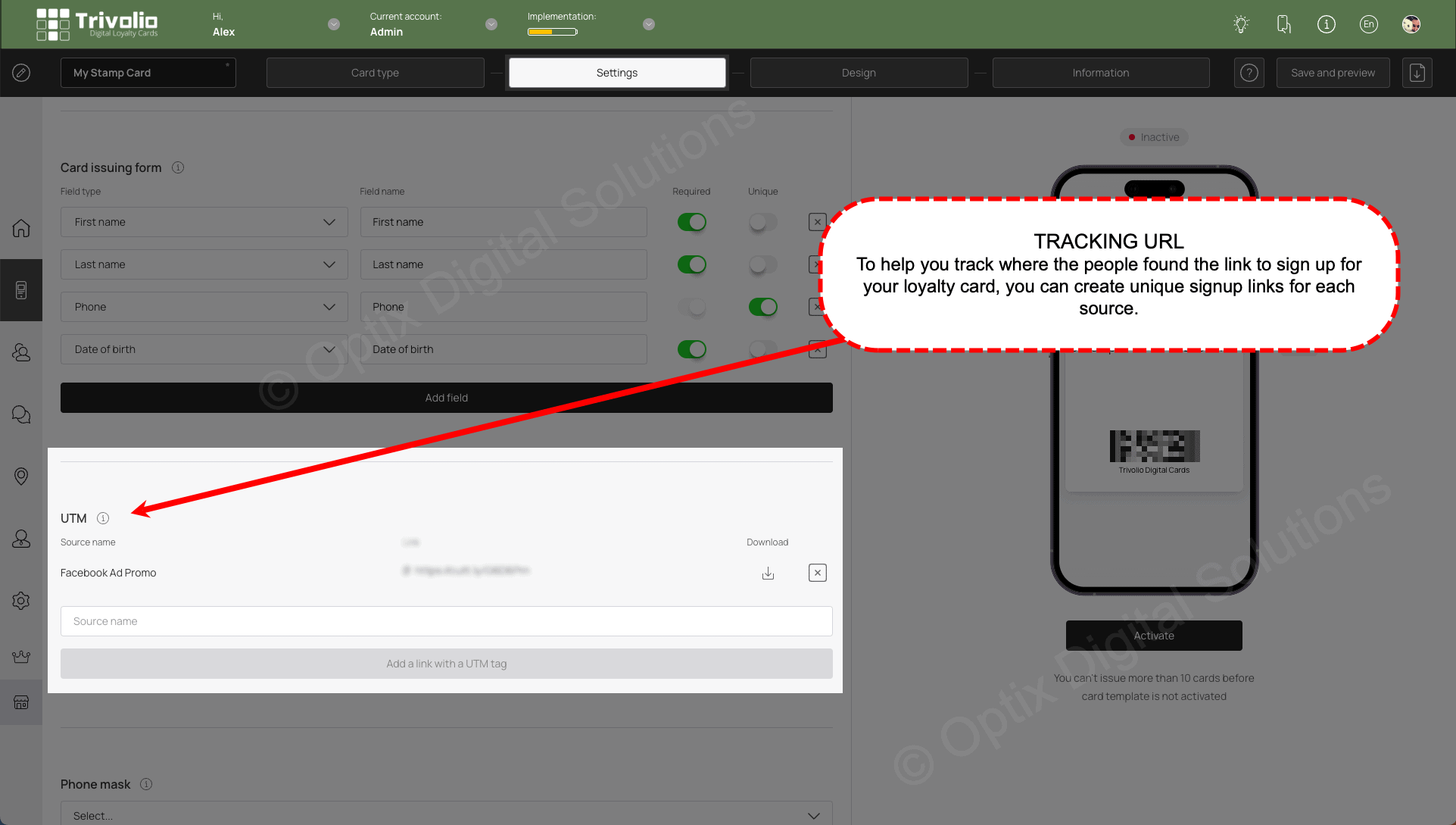
- Add country to set the default phone format on the sign up page
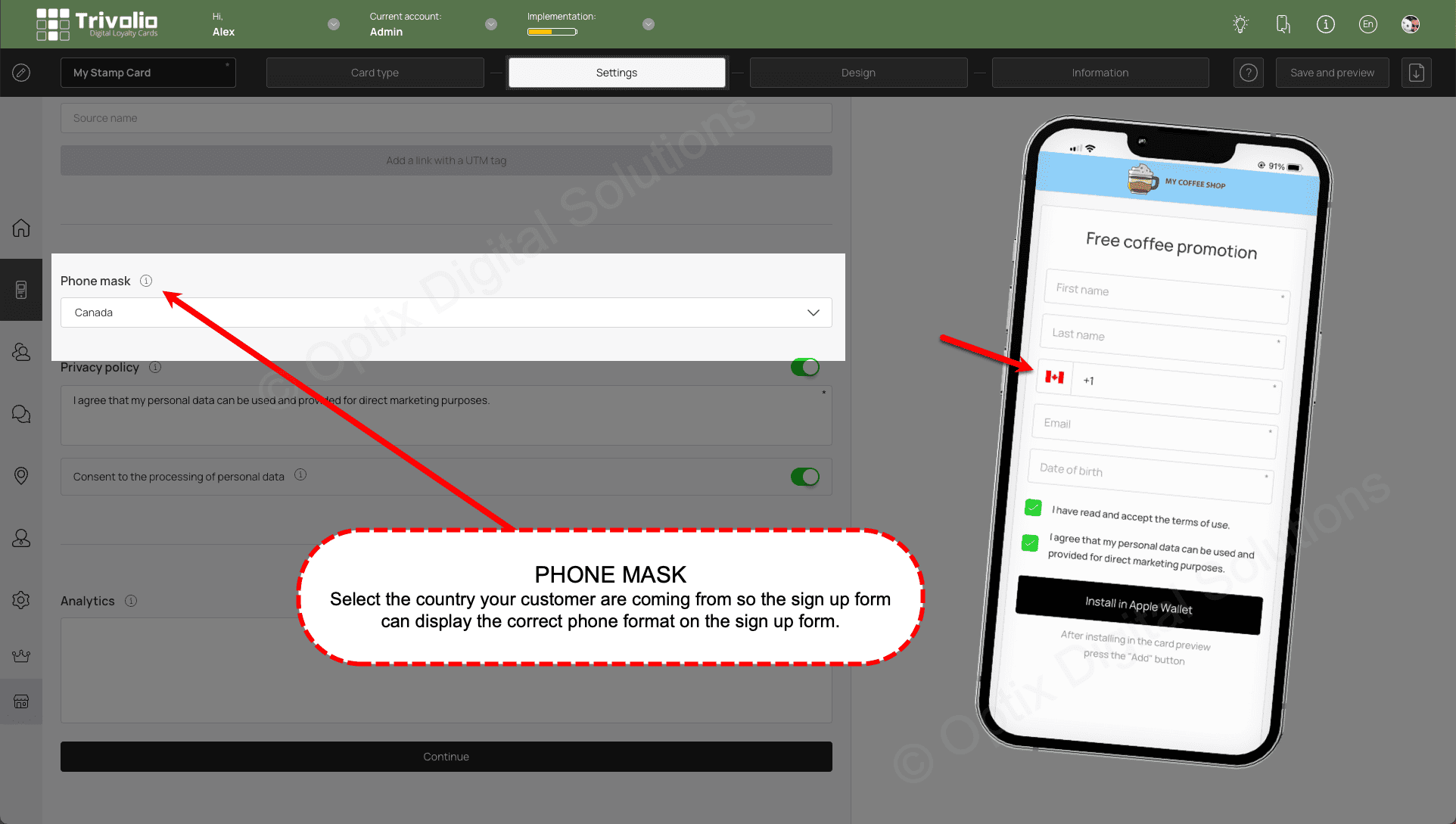
DESIGN
- Customize the look of the card by add the provided stamp icons or upload your own. You can also select colours and upload your own logo to help brand the card to your liking.
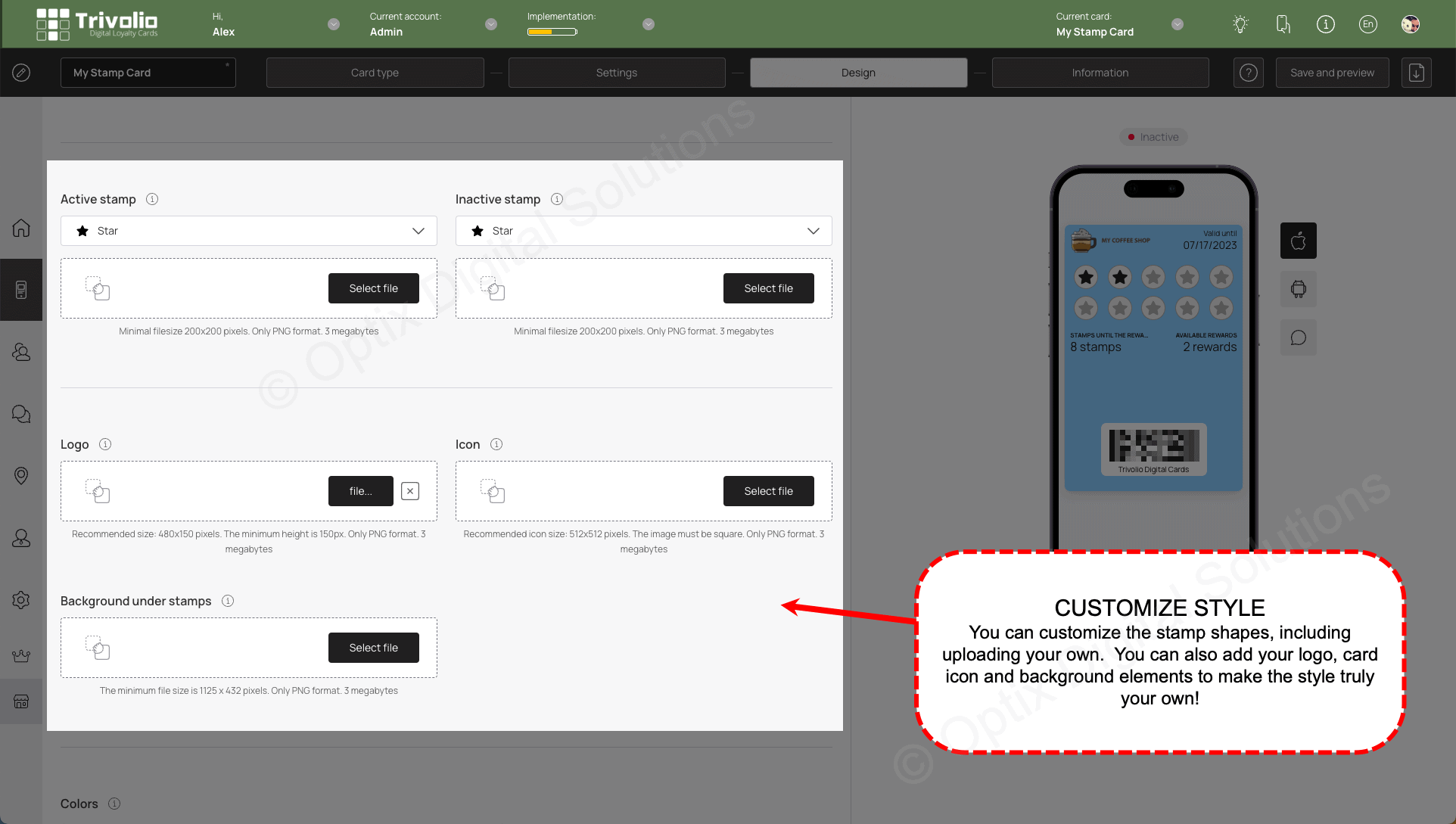
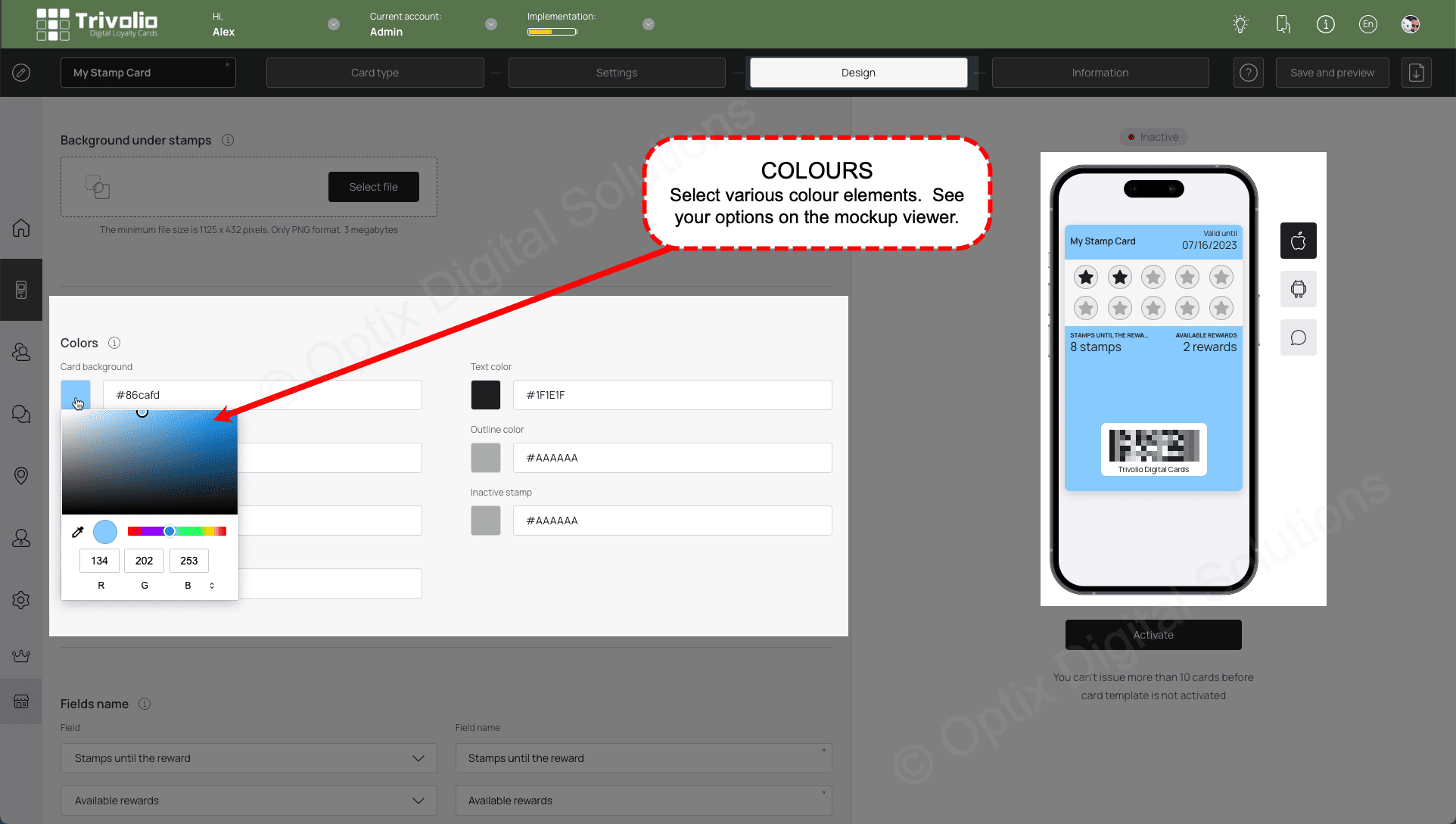
- Select and label additional information that appear on the front of the card. In this case you can add the customers name. Note, this is only visible on Apple Wallet cards.
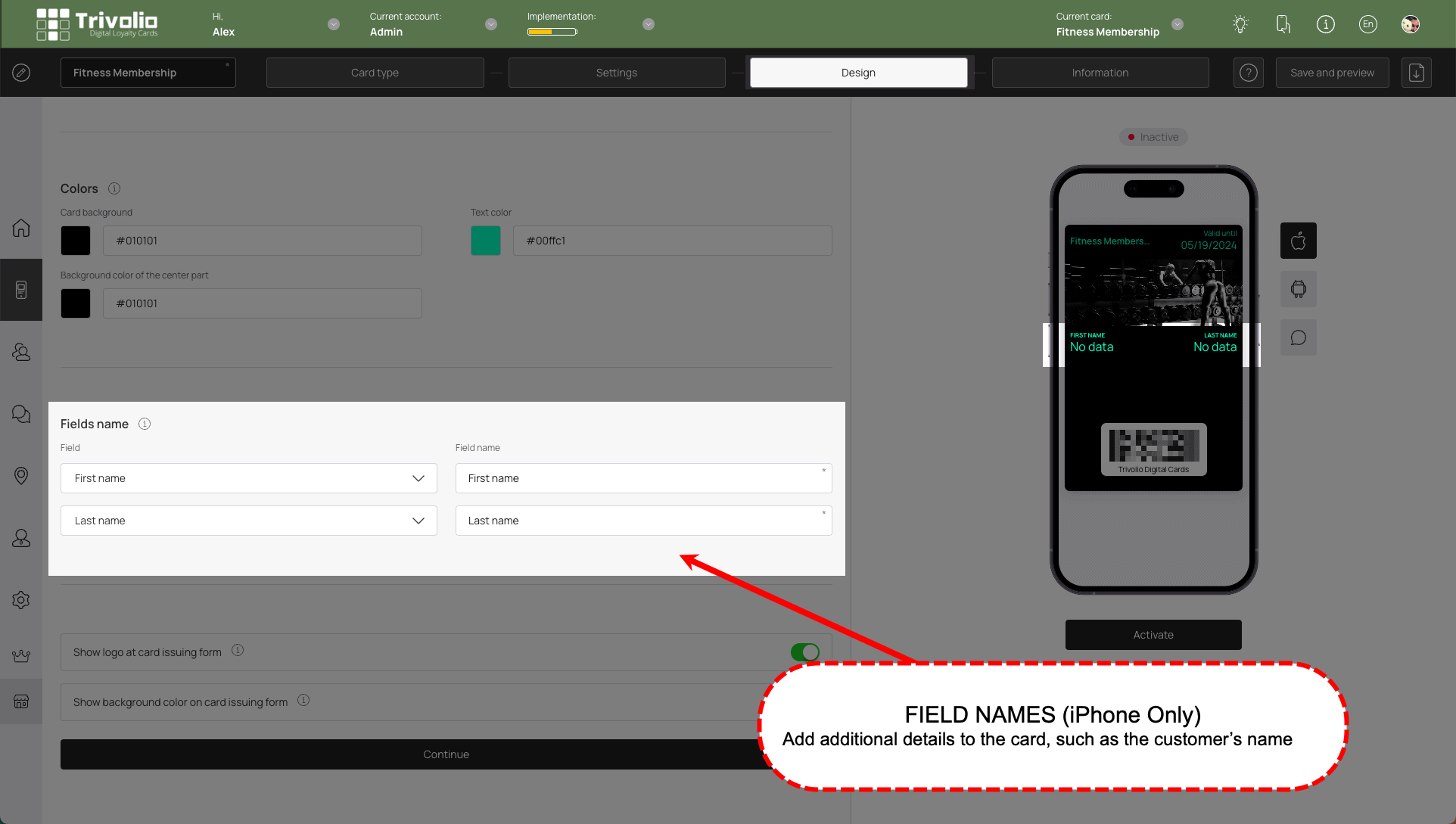
INFORMATION
- Add the appropriate information that appears on the card information section for customers to see.
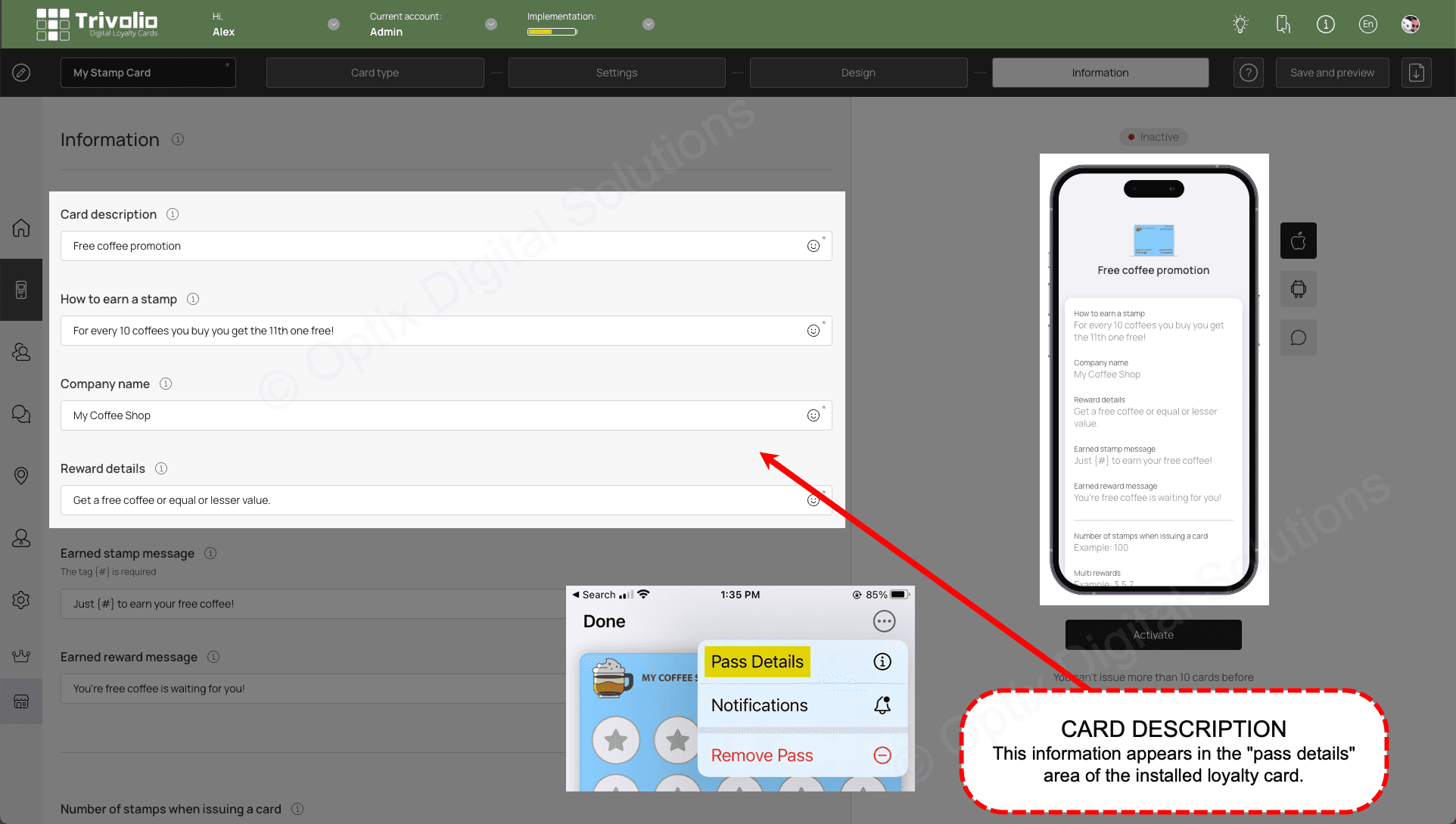
- [OPTIONAL] Add links to the card information page, such as your business website. You can also add links to review platforms (eg. Google, Facebook, Yelp)
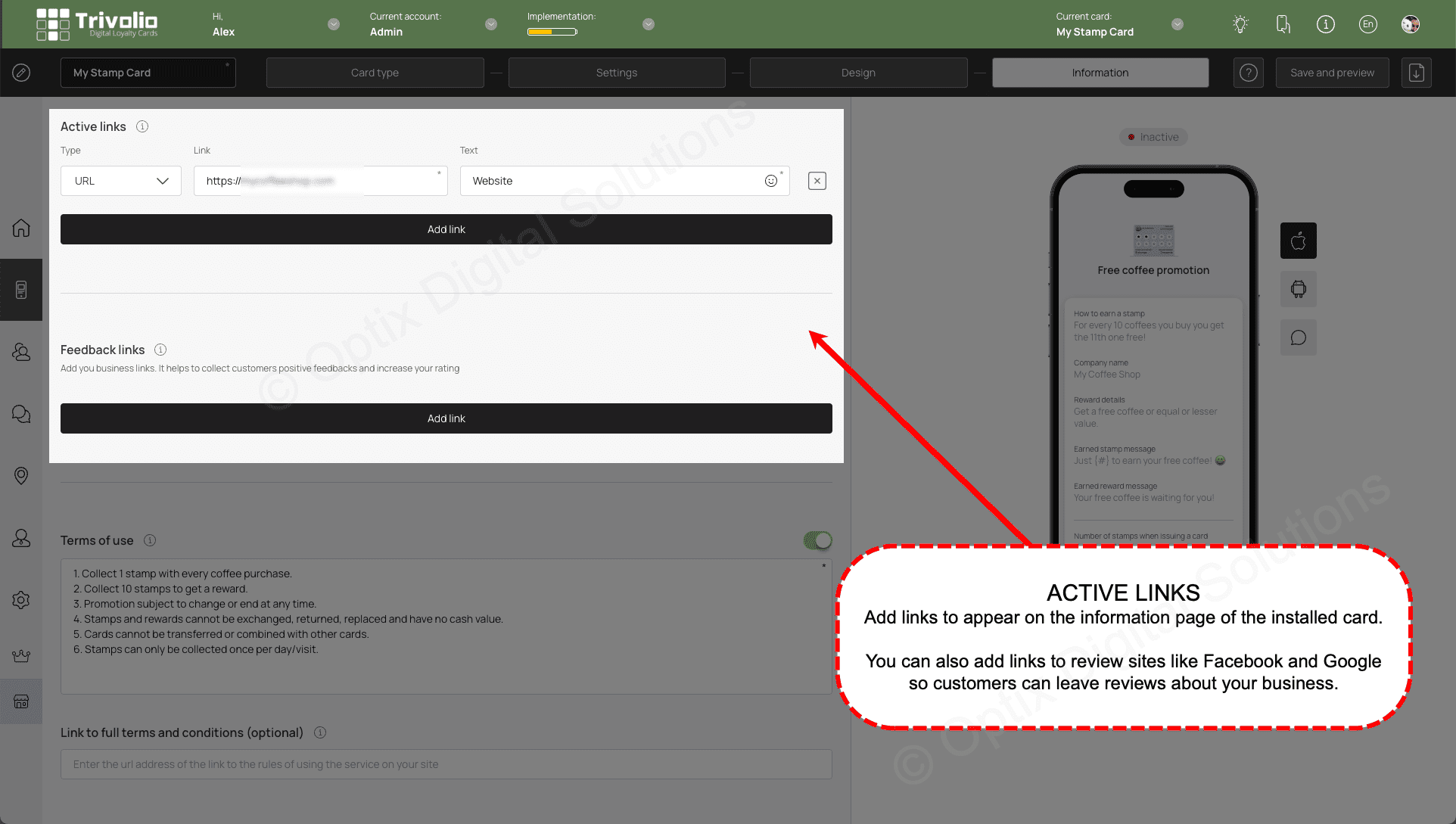
- Complete the information form to include the loyalty program terms and conditions, appropriate URLs and your contact information
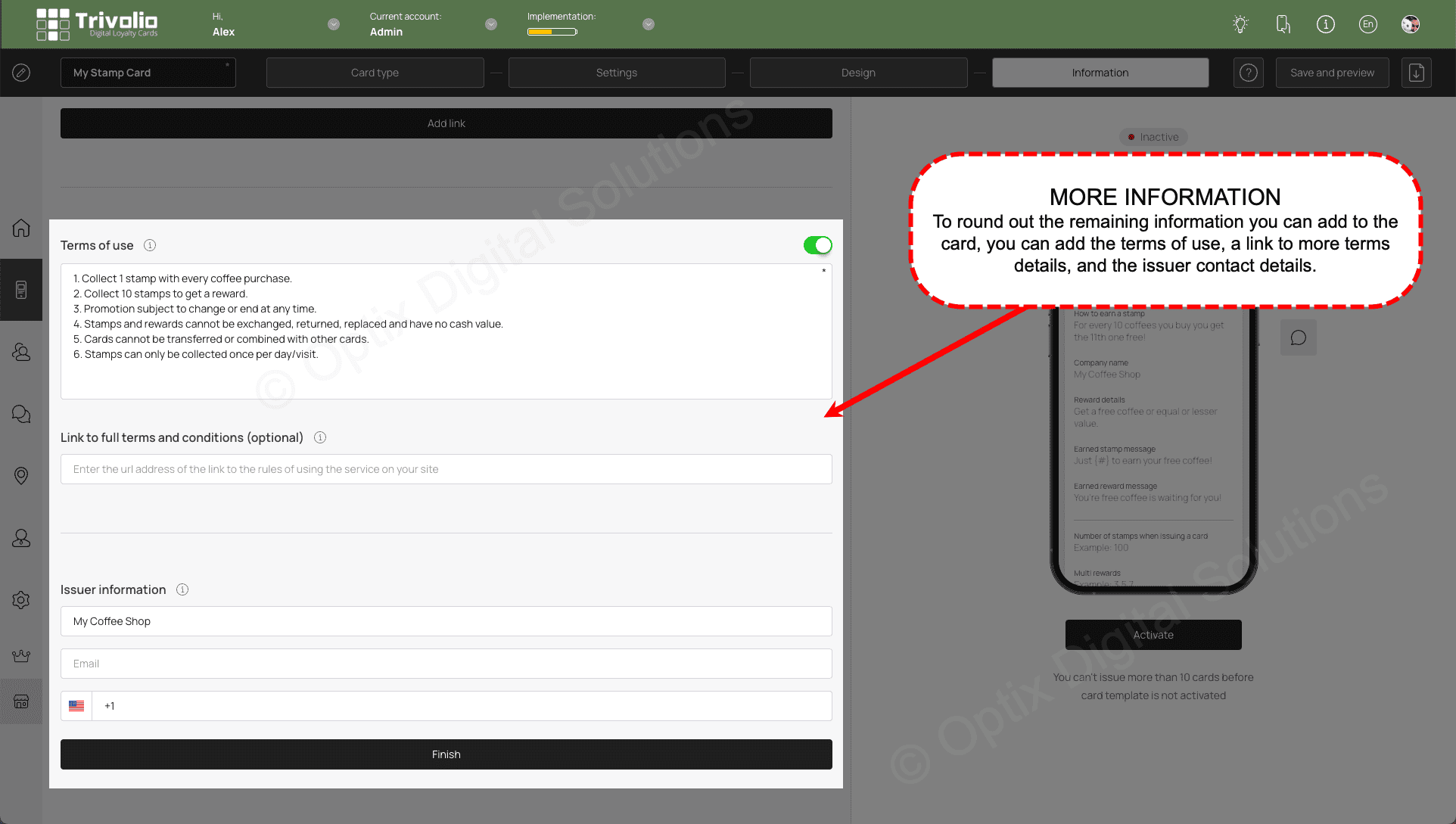
FINISH
- Once you are finished, a pop up appears with the QR code and link to share to your customers.
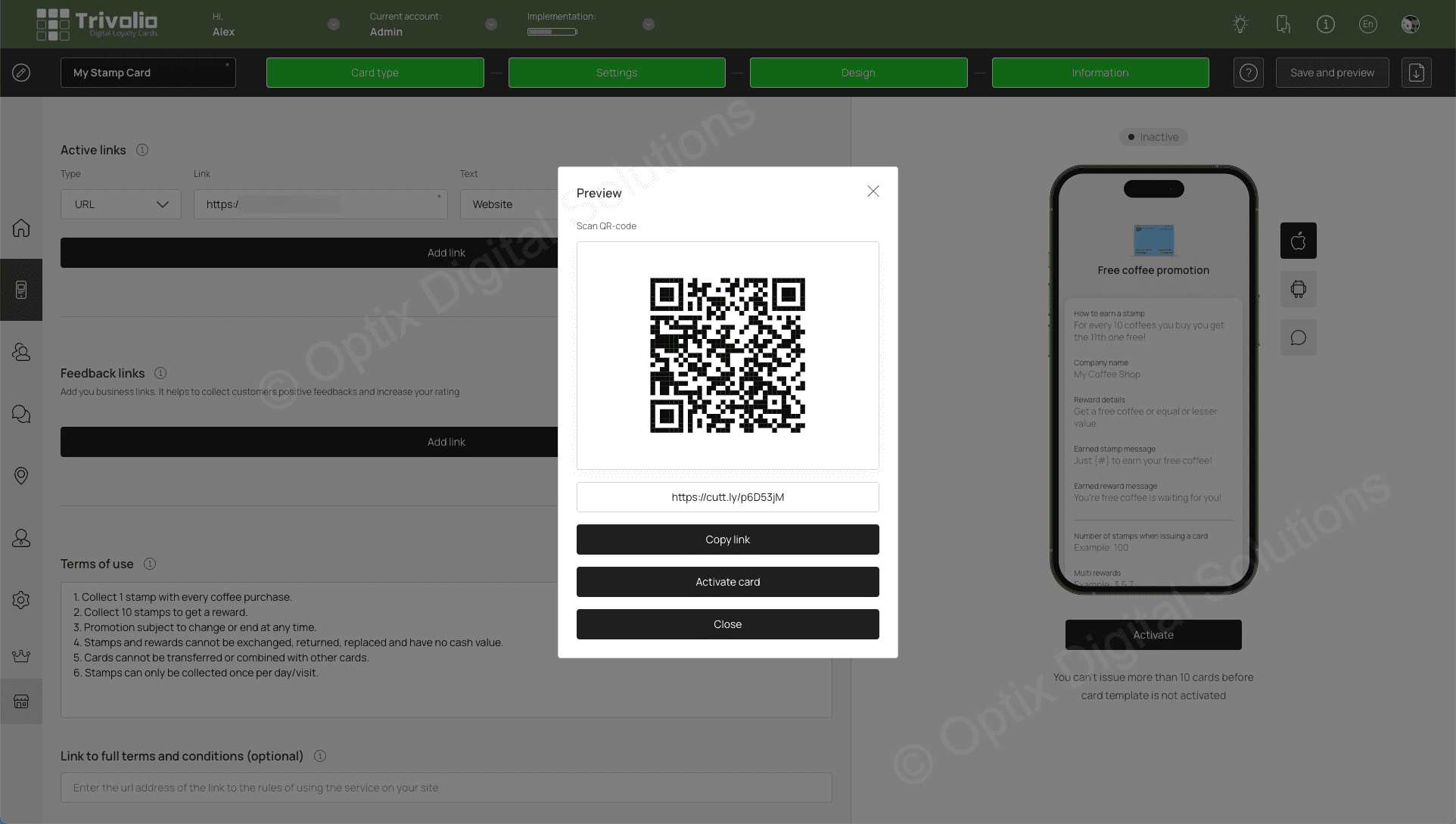
- When you scan a customer's card the Trivolio will validate it's active status