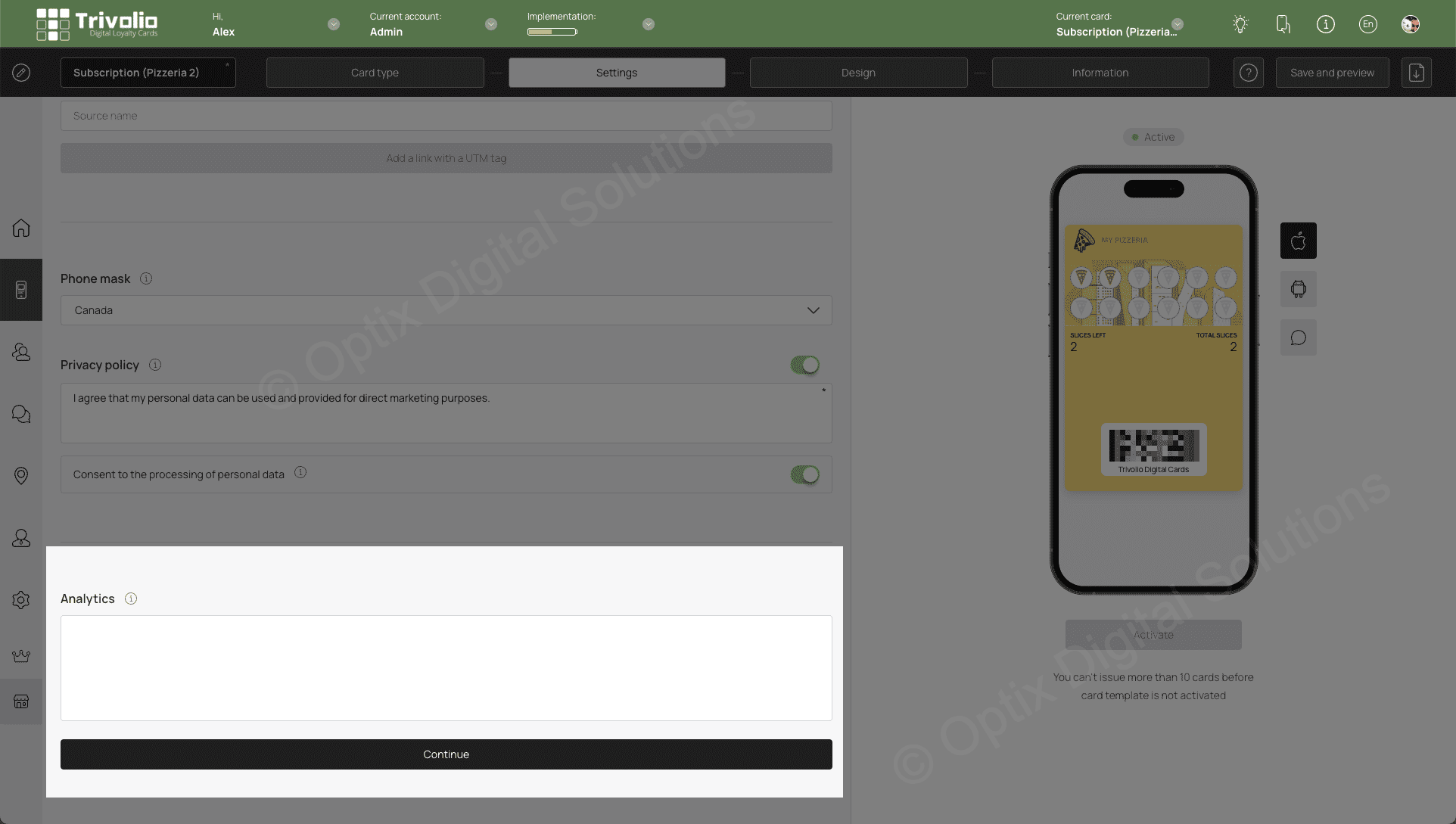What is contained in the SETTING section in all the cards setups?
- Select LANGUAGE
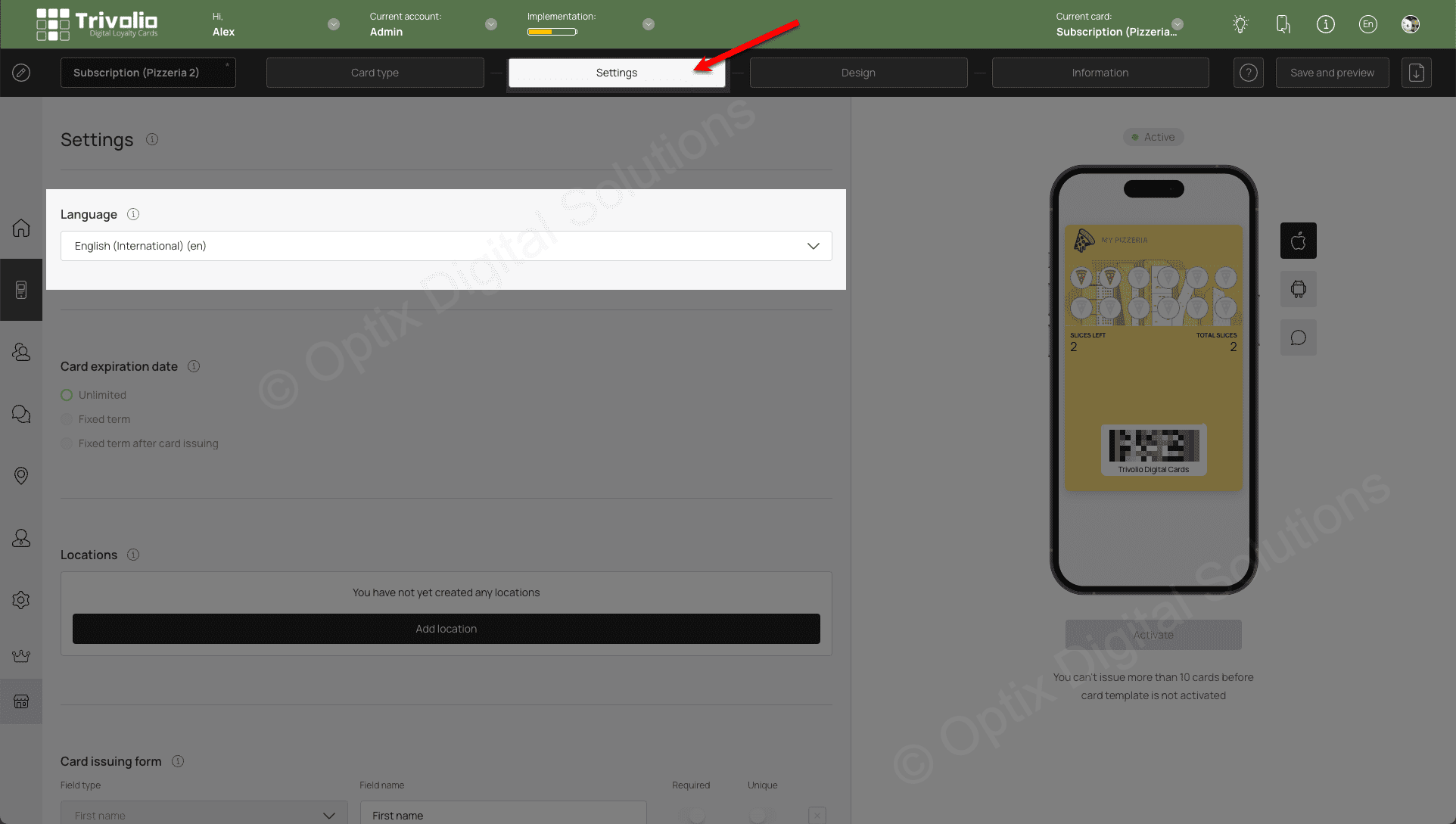
- Choose EXPIRATION DATE of the loyalty card. You have 3 options:
Unlimited: This means the card never expires. This is a suitable option when the card is expected to be useful for a long period of time. Such as a Gift Certificate or a Stamp Cart
Fixed term: The card will expire on a certain date, no mattee when the card is installed by a customer. This is suitable for a special promotion you are running that ends on a specific date
Fixed term after issuing: This expiration date is ideal to encourage customers to use the loyatly card within a certain time frame or risk losing point or rewards earned.
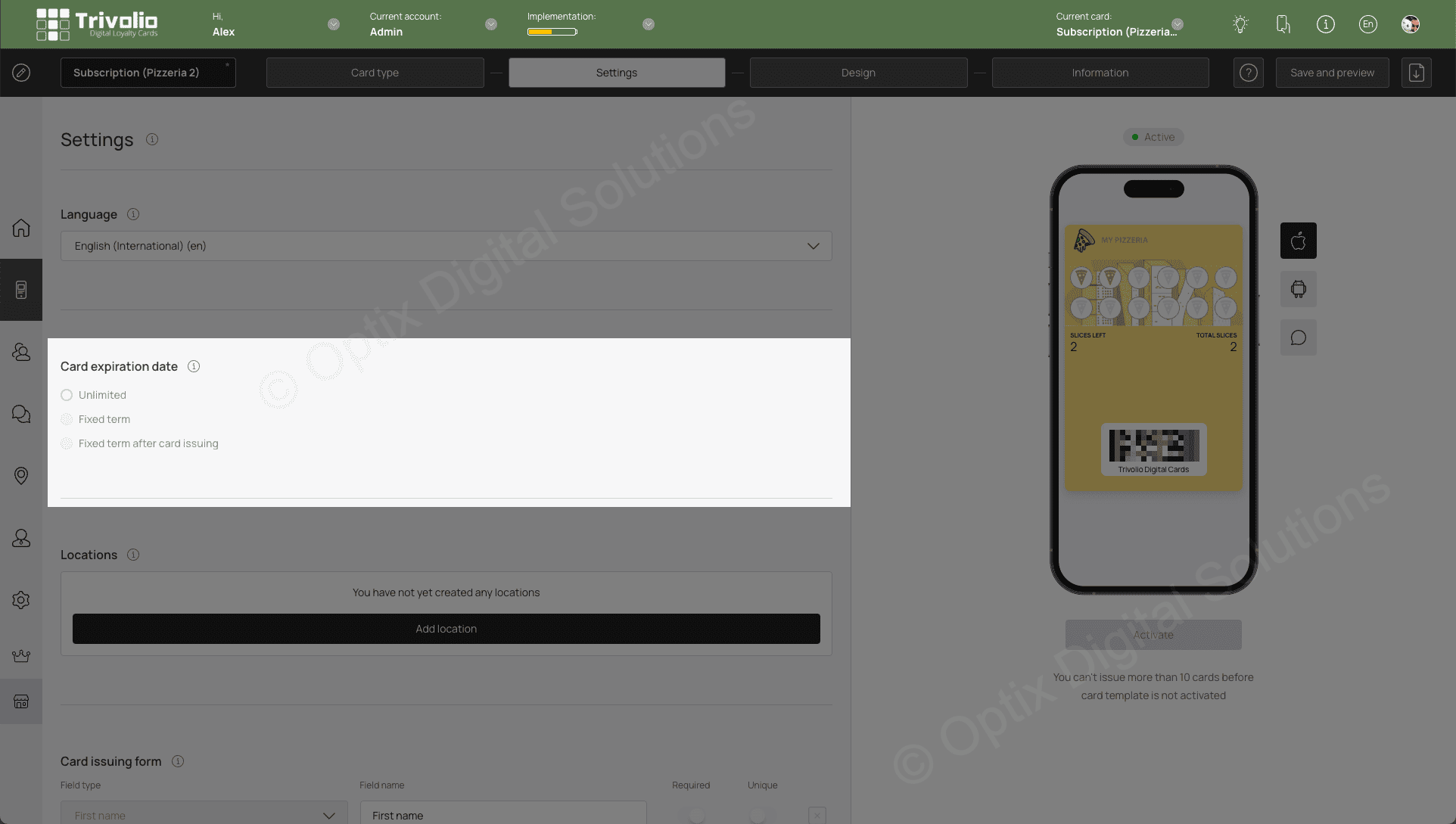
- Enter business LOCATION
This will be used for the geo-push notification feature where you can send message automaticallyt when the customer is within 100 meters (330 feet) of your location
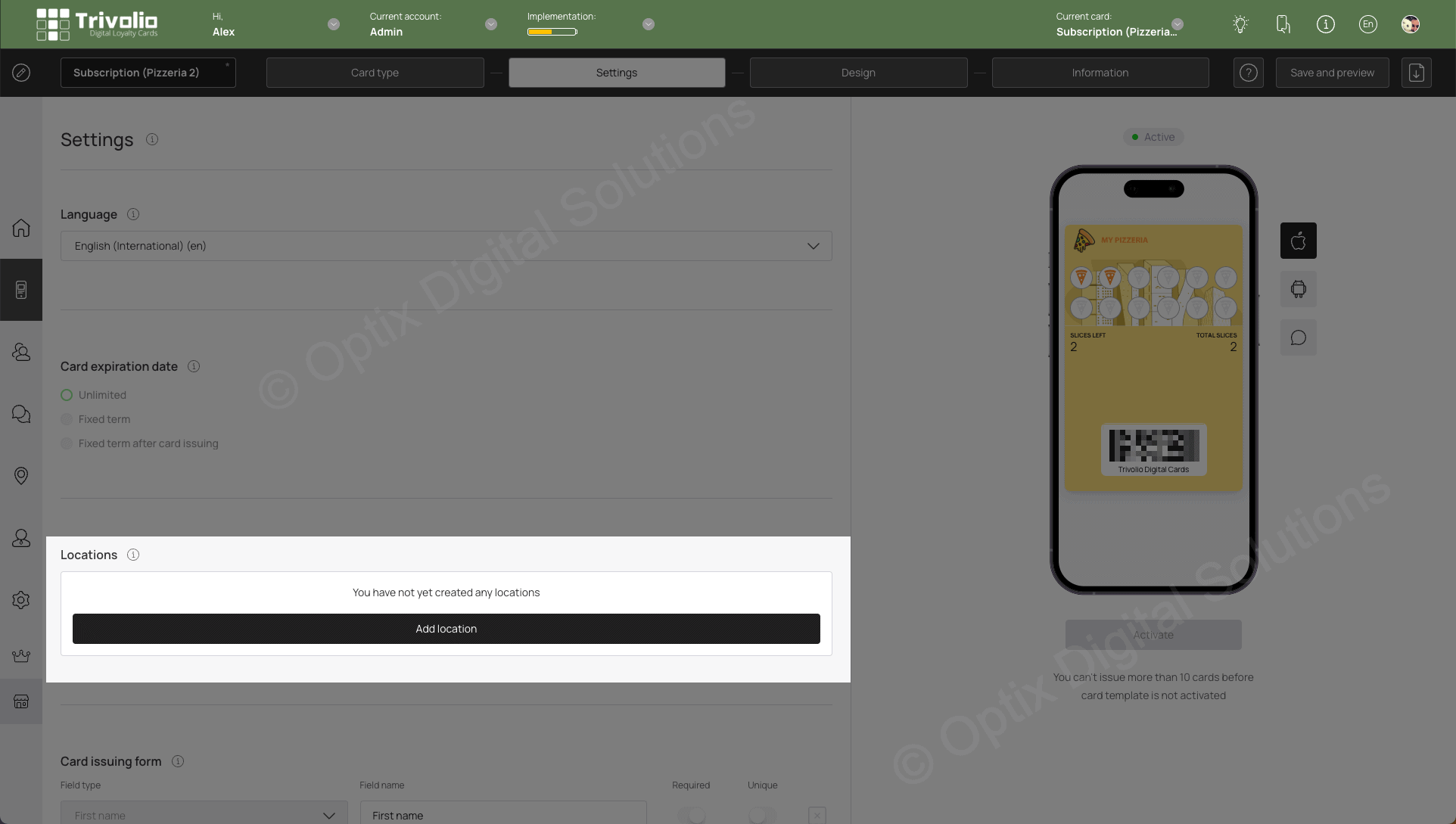
- Determine what information you want to collext from your customer as part of the sign up.
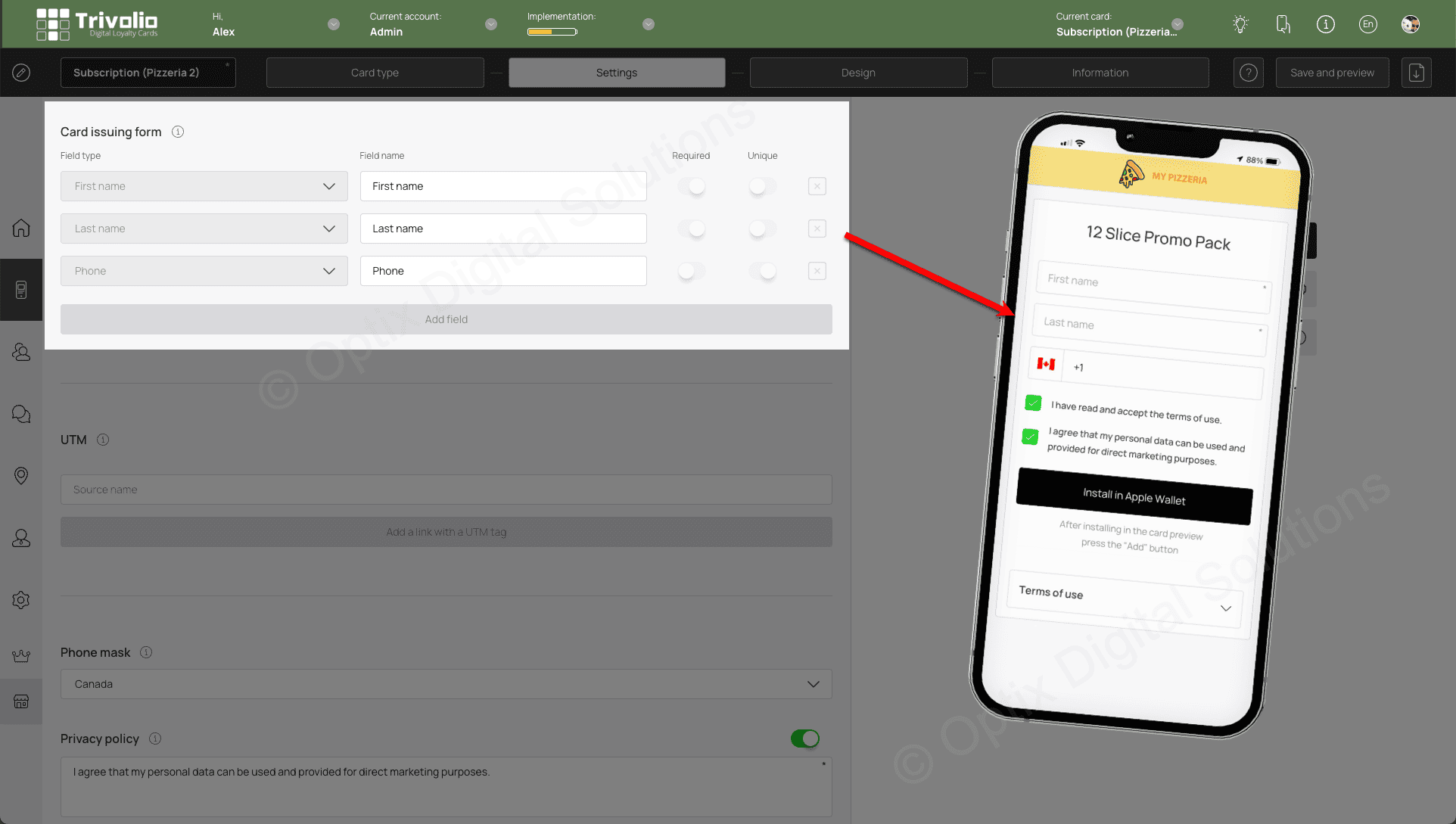
- If you want to track where the sign ups are coming from you can create unique links for potential customers to go to to sign up. For example, you may run a Facebook or Google ad campaign and want to use a unique link in your call to action.
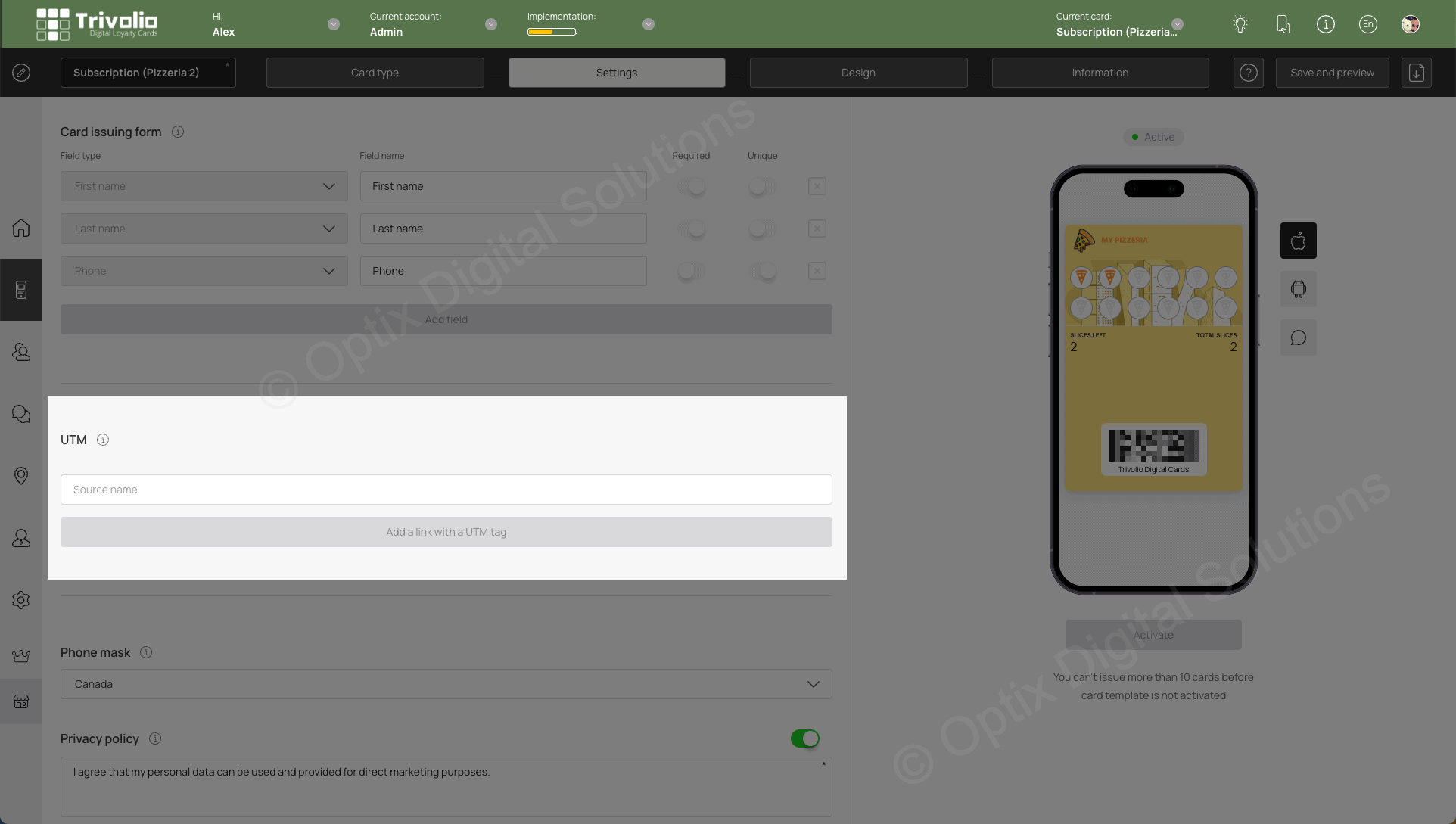
- Enter your country to indicate which phone format shoul appear on the sign up form
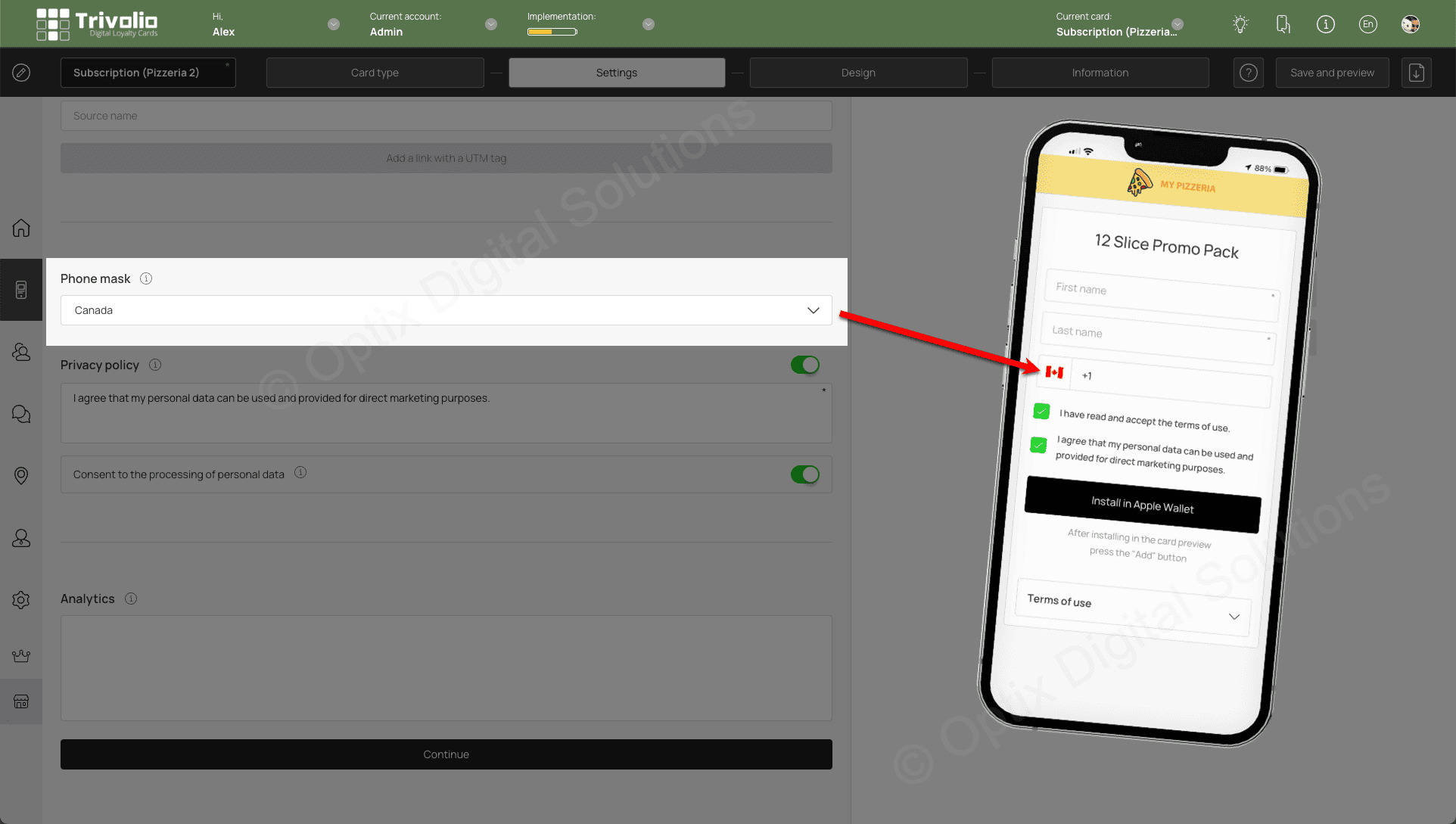
- Enter your privacy policy information that customer agree to on sign-up
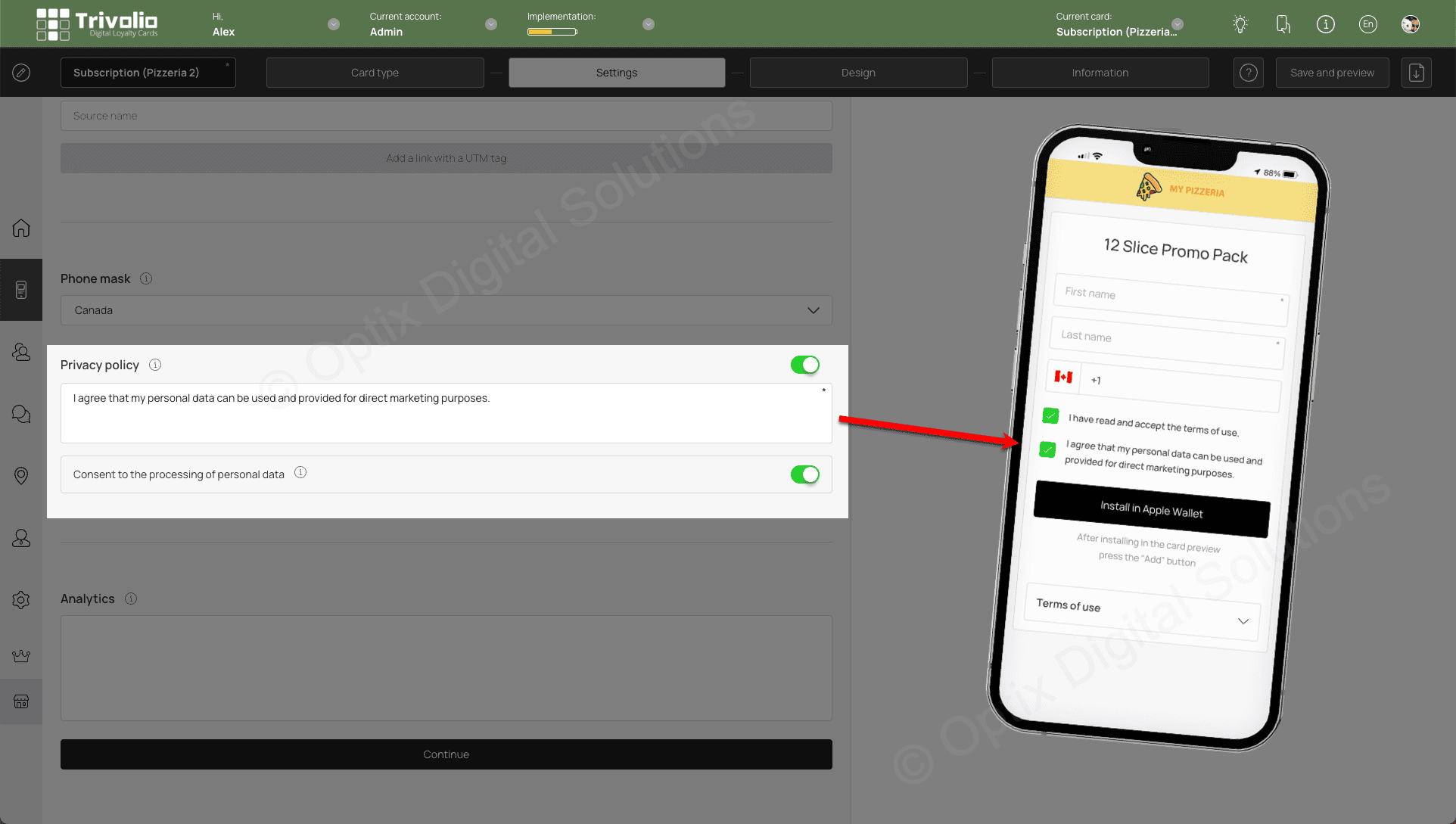
- You can add code here such as advertising tracking code (eg. Google Tag Manager, Facebook Pixel)